Overview
- Copy/Print: Colour/Monochrome C3060 30 ppm*1, C2560 25 ppm*1, C2060 20 ppm*1
- Scan: Colour/Monochrome 2 sided Scanning 80 ppm*2 *3, 1 sided Scanning 55 ppm*3
- Fax*4: Super G3 FAX
- Printing Resolution: 1,200 x 2,400 dpi*5
- Control Panel: 7" Tilted Colour Touchscreen
- Wireless LAN Supported
- Mobile Supported
- Cloud Interactive
- *1: A4 LEF.
- *2: For Apeos C3060 / C2560 single pass DADF model (2 sided scanning).
- *3: A4 LEF 200 dpi to Folder.
- *4: Optional.
- *5: Print Function.
Features
Multipurpose device with small footprint and easy setup
- Compact design with width of 590 x depth of 659 mm
- Select a right configuration of 1, 2 or 4 trays as per your growing requirements
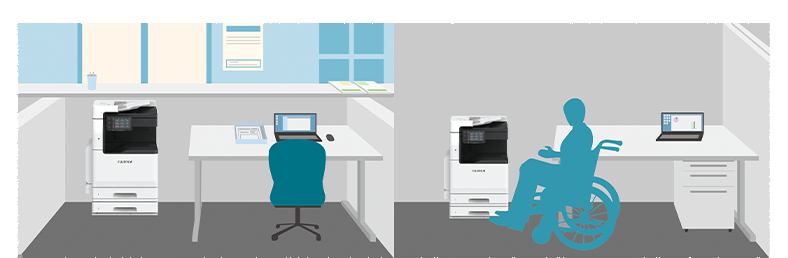 2 tray configuration with its optimal height and adjustable UI makes it easy to operate for all (including people with special needs).
2 tray configuration with its optimal height and adjustable UI makes it easy to operate for all (including people with special needs).

Shared machines for offices.
Increase to maximum paper capacity of 2,096 sheets*.
- * 80 gsm Paper,4 Tray
Exceptional colour accuracy and print quality
- High-resolution printing of 1,200 x 2,400 dpi achieved with LED printhead
- Smooth slating line and text reproduction with image enhancement processing
- Digital Correction Technology IReCT*, reduces colour-to-colour misregistration
- * Image Registration Control Technology.

Quick startup and output for greater efficiency
- Fast Boot Mode prepares the operation panel in 6 seconds*1
- The control panel becomes operatable from Low Power Mode in approximately 1 second*2
- Quick warm up in less than 28 second
- First Copy Output Time in 4.9 seconds*3
- *1: Depending on the status of the main unit and configuration of options, it may not operate or take more than 6 seconds.
- *2: Please specify the time to Sleep Mode longer than the time to Low Power Mode.
- *3: A4 LEF for Apeos C3060 when in horizontal/Monochrome preferred mode.
Quick scanning of high-volume originals*1
- Up to 80 ppm can be read at high speed in Scan*2
- Up to 130 sheets can be loaded
- One pass DADF will not damage the original document
- Instantly scan without manual entry of each original size
- Automatically converts custom size originals to standard size
- *1: Apeos C3060 / C2560 single pass DADF model.
- *2: 1 pass 2 sided scanning. Our Standard Paper (A4 LEF), 200 dpi, to Folder.

Automatically scans small originals as-is to a standard size
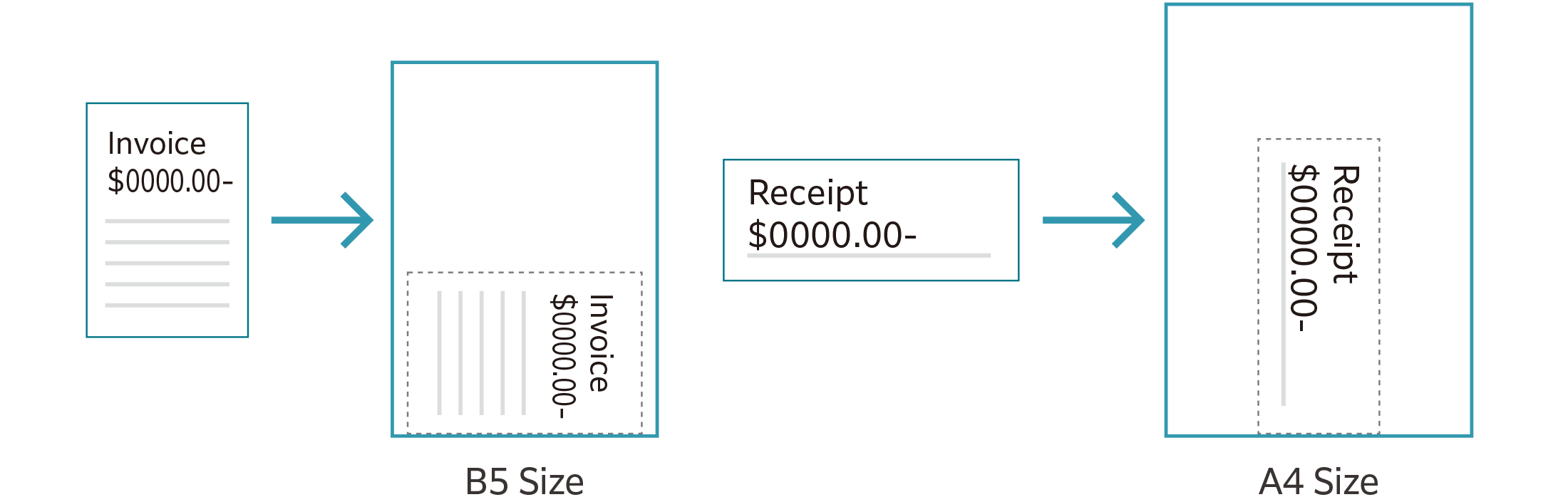
Direct scan to or print from USB* for efficient operations
- You can directly print the documents stored on a USB flash drive or scanned data can be directly stored on a USB flash drive without using a PC
- * Optional.

Various combinations
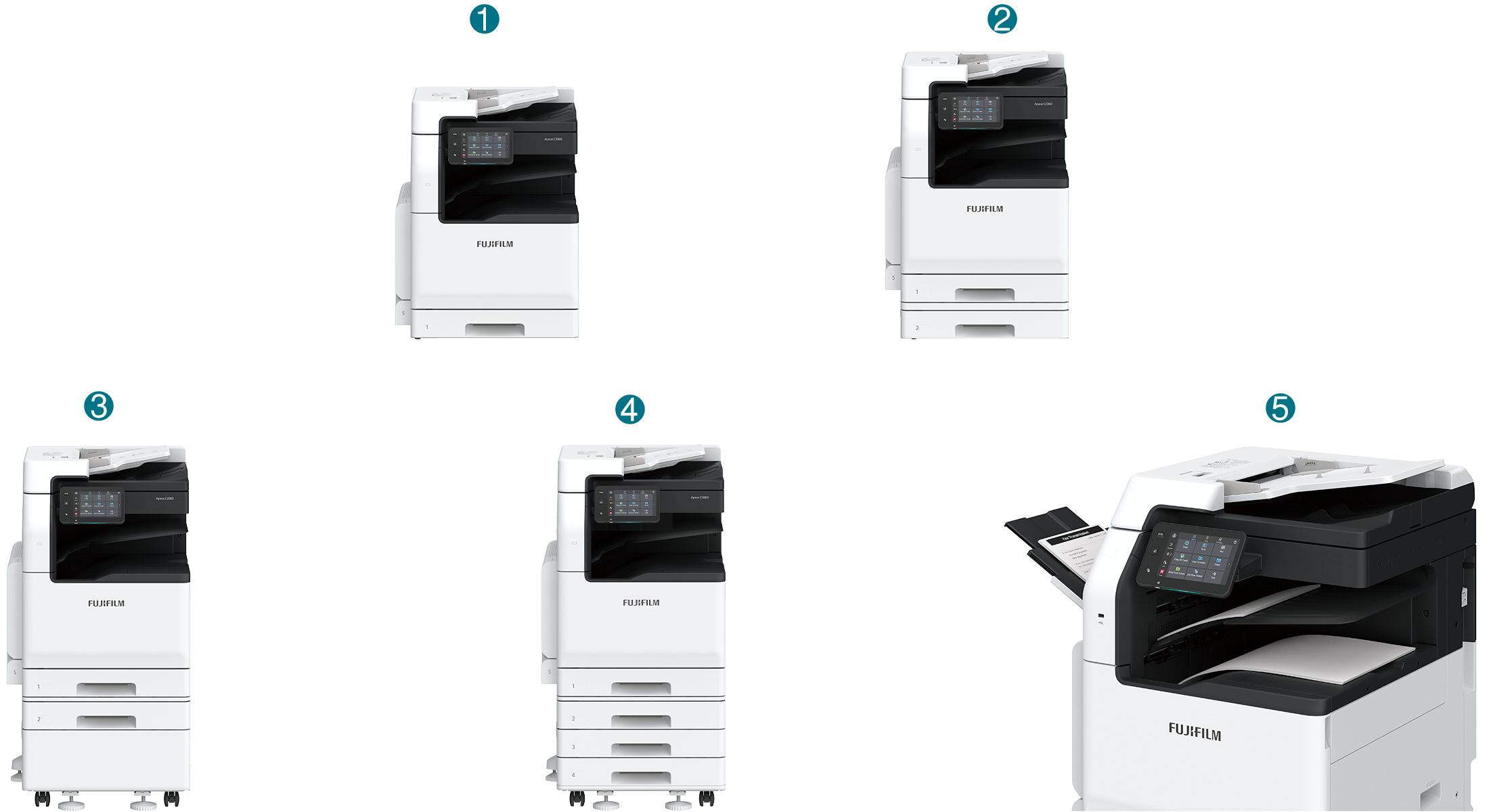
- 1. Standard Configuration Model-1T
- 2. With 1 Tray Module*
- 3. With 1 Tray Module with Cabinet*
- 4. With 3 Tray Module*
- 5. With Side Tray*
- Supports distribution output for each of copy, print, and fax jobs
- * Optional
Various finishing options are available according to your needs

- 1. Finisher-A2
- - Staple
- 2. Finisher-B4/B5 with Booklet Maker Unit
-
- Staple
- Staple-free Staple*1
- Punch*2
- Saddle Staple*3
- Single Fold*3
- Supports single and double Staple-free Stapling*1
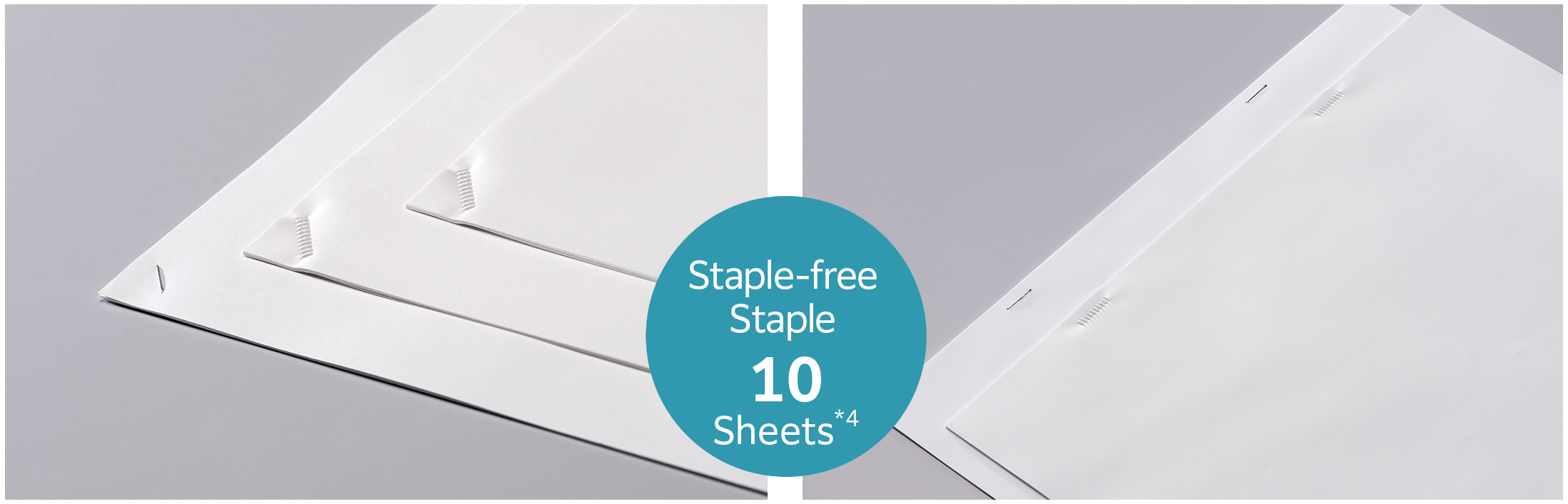 Left: Photo shows a single stapling / Right: Photo shows a double stapling
Left: Photo shows a single stapling / Right: Photo shows a double stapling
- *1: Staple-free stapling is available with Finisher-B5.
- *2: Optional.
- *3: Booklet Maker Unit is required. When specifying Saddle Staple or Single Fold with Finisher-B4/B5, paper is not folded but creased.
- *4: 80 gsm paper or less.
Simple layout with easy navigation
Black and gray tone UI gives better contrast for easy recognition.
- Icons are evenly spread for easy recognition
- Consistent operation steps of each function for easy recall
- Home screen personalisation for ease of access to commonly used functions
- Pin regular settings for registering frequent or repeated jobs
- Clear visible light notifications for completed or error jobs
- Subtle sound notification for alert and attention
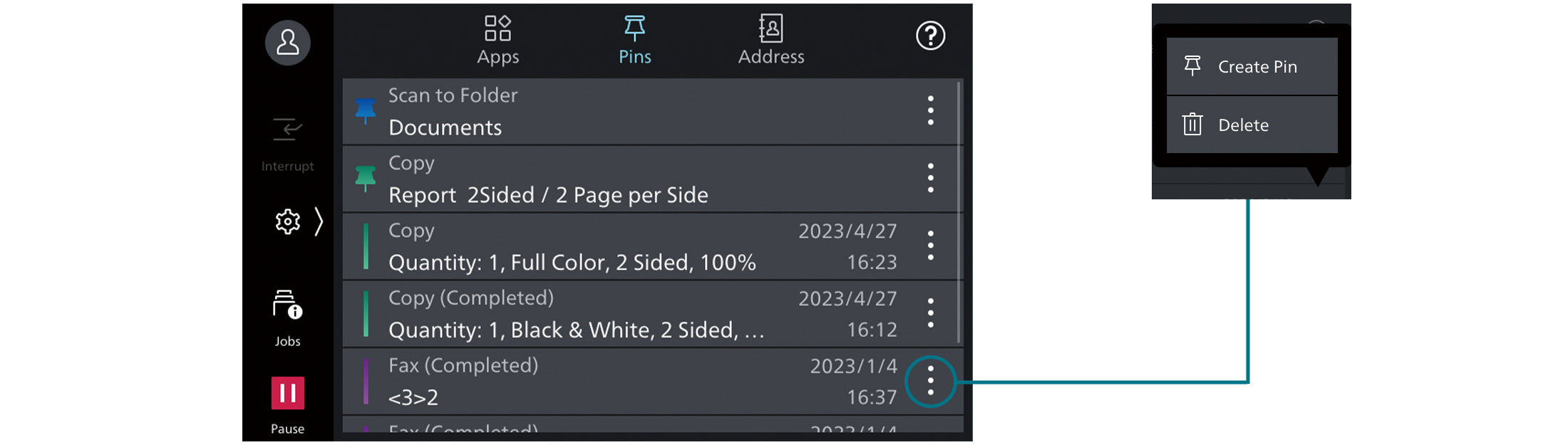
Smartphone becomes a "portable operation panel"
Seamless connectivity with mobile devices for Copy, Fax, Print, Scan*1 jobs using the Print Utility*2 application.
- Mobile device can be used as an alternative UI for operations control to minimise common touch points
- Frequent settings can be saved as "Favourites"
- Directly send fax or email with the addresses stored in the smartphone
- Minimise printer touch points for hygiene reasons
- Quickly establish direct Wi-Fi connection by scanning the QR code on the user panel
- Note: Connect to machine via wireless environment or Wi-Fi Direct connection.
- *1: Scan to Mobile, E-mail, Scan to Folder.
- *2: It can be downloaded free of charge from Google PlayTM or App Store.
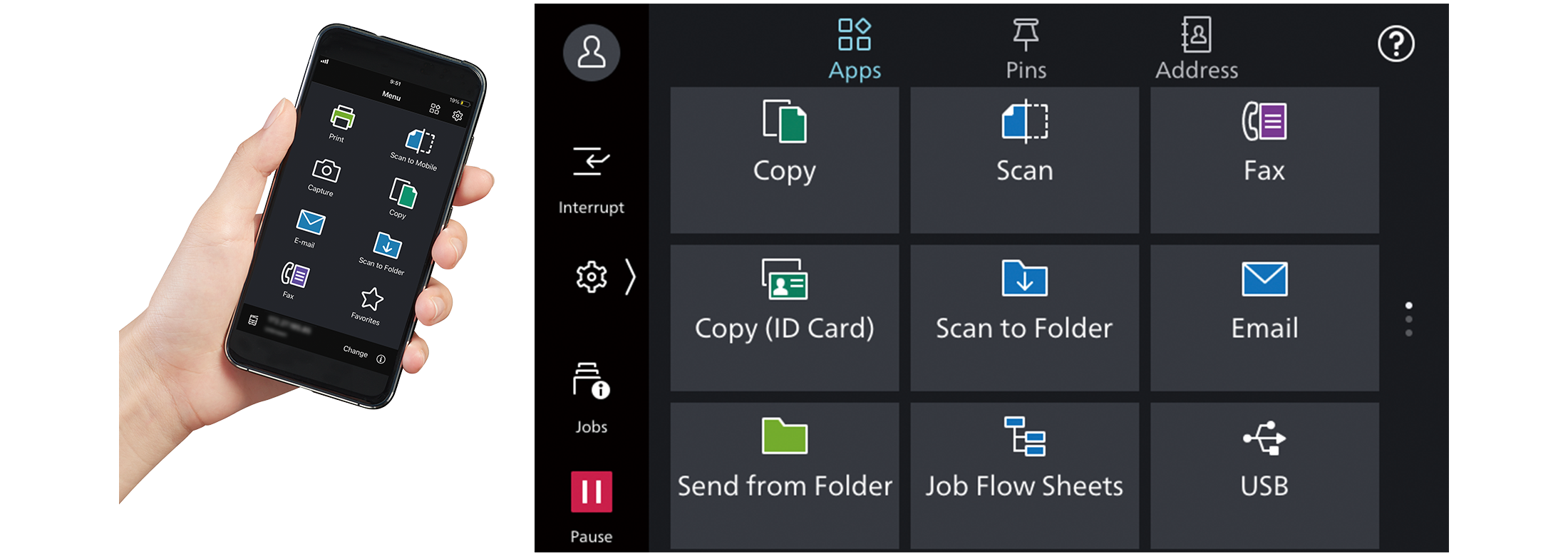
Flexibility in office layout
Supports wireless LAN environment*1.
- Supports free addressing in the office with Wi-Fi support
- Up to five Wi-Fi Direct multifunction devices can be connected at the same time
- Supports direct mobile printing*2
- Print Utility, AirPrint, and Mopria® Print Service are supported
- *1: Optional.
- *2: When connecting to Wi-Fi Direct.
Print out from any multifunction device within the office
With Server-less On-Demand Print*, you have the flexibility to print and collect the print outs from any of the connected multifunction devices.
- Improves productivity by printing from another available multifunction device when the current device is in use
- Up to 100 units can be linked
- Specific job settings can be revised at the device level to save time
(1 sided to 2 sided, adding staple, all monochrome)
- * Optional.
Simple device management with Server-less Authentication
Server-less Authentication* enables user information to be synchronised among multifunction devices in the same group and allows administrators to reduce their workloads.
- Simply tap your card to link the user ID with the multifunction device
- The ID information is automatically shared with the other multifunction devices in the same network
- Authentication can be performed with any devices in the office
- * Optional.
Various features saving time and effort in scanning operation
Scanned data can be transferred through a variety of methods including Email, URL, and send to PC (SMB/FTP/SFTP).
- Data can be sent by using multiple features simultaneously
- Improve your digitalisation process with features including automatic orientation of scanned page to upright position, correcting the skewed page, or removing blank pages
- In addition to TIFF and JPEG, the scanned data can be converted to OCR-enabled* or high compression/ specific colour PDF or DocuWorks documents. Also they can be converted to editable Excel/Word documents*
- With ScanAuto, you can easily send the scanned data to your e-mail address by simply pressing a button
- * Optional.
Digitisation of paper documents for effortless document management
With Scan Delivery*, you can automatically process and store scanned images by simply pressing the preset button for each workflow or document type.
- Automate to set file format, file name, OCR*, etc.
- Automatically stores scanned and processed documents in the appropriate destination
- Specify particular words or characters in a document as the folder or file name
- 0̸ and other frequently mis-recognised characters can be read correctly
- * Optional.
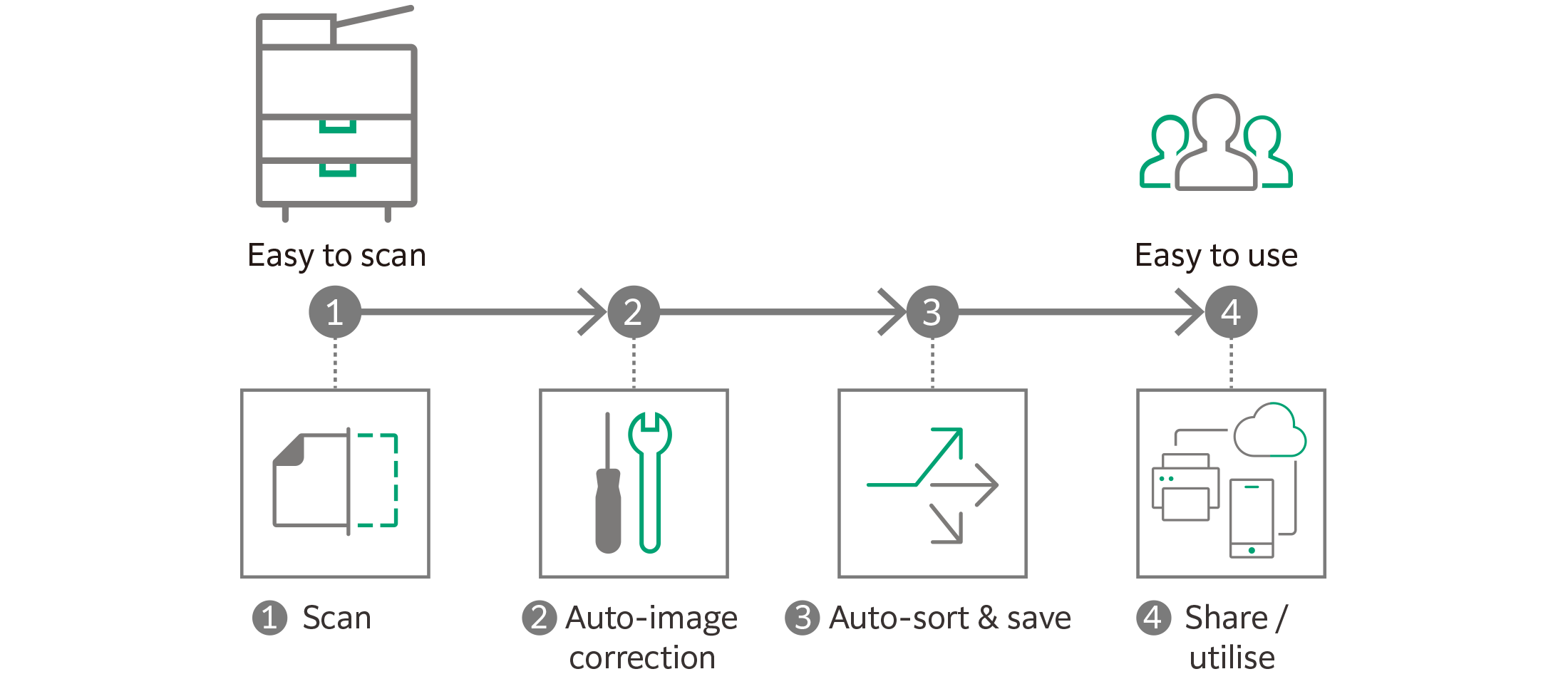
QR codes and bar codes application
Where QR code or bar code is available on the headsheet or content body of the original document for scanning, Scan Delivery will recognise and process the information accordingly.
Do not miss any faxes when you are working remotely
Paperless fax function automatically stores received faxes into folders which can be transferred to a PC or sent as emails.
- Received faxes can be forwarded to your mobile device by email
- Received faxes can be transferred to Working Folder*1
- It can be sorted by fax number, date received, and person in charge*2
- Incoming fax processing can be switched by time, day of the week and period*2
- For example, you can switch from paper-based output to an electronic transfer in a single operation*2
- *1: Cloud services provided by FUJIFILM Business Innovation. A separate contract is required.
- *2: Optional.
Share information anytime, anywhere
With Working Folder* and internet access, documents can be viewed regardless of time and location.
- Can be linked smoothly with multifunction devices, DocuWorks, and mobile devices
- Documents in Working Folder can be printed from the control panel
- Scanned documents will be assigned a file name and stored in Working Folder. An email notification will be sent to relevant users
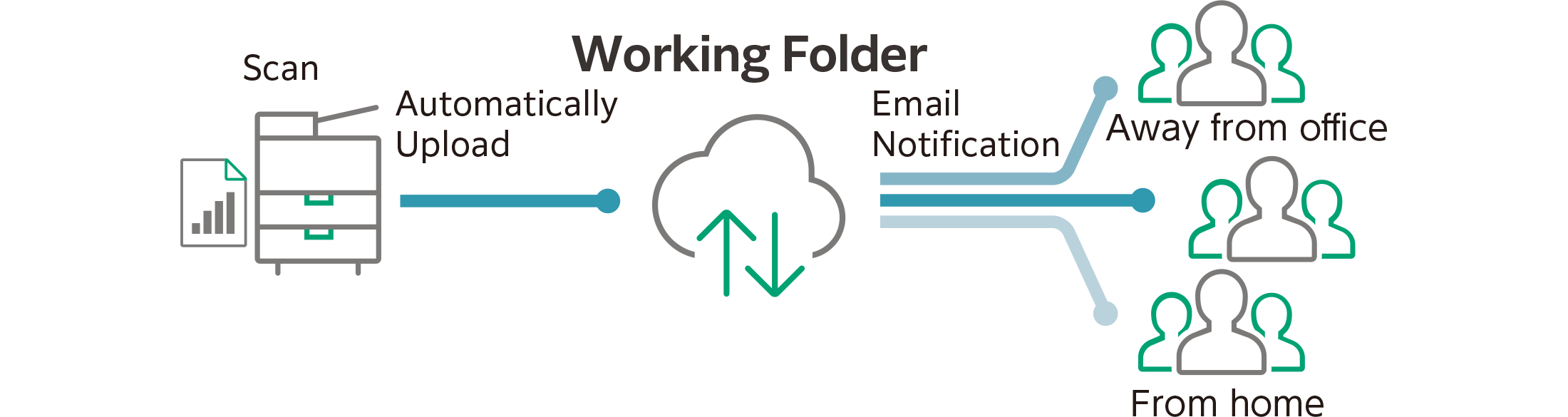
* Cloud services provided by FUJIFILM Business Innovation. A separate contract is required.
Supporting Universal Print by Microsoft
By registering multifunction devices to Universal Print by Microsoft in advance, users*1 authenticated with Microsoft Entra ID*2 can print from anywhere through cloud.
- *1: Organizations with or Microsoft Windows Enterprise or Microsoft 365 subscriptions.
- *2: Formerly Azure Active Directory.
Centralised cloud integration
Cloud Service Hub* allows single sign-on to multiple cloud storage services.
- Specific storage location can be assigned for scanned documents directly from the multifunction device
- Searching documents from multiple cloud services is supported
- Full-text search on scanned documents can be performed with OCR
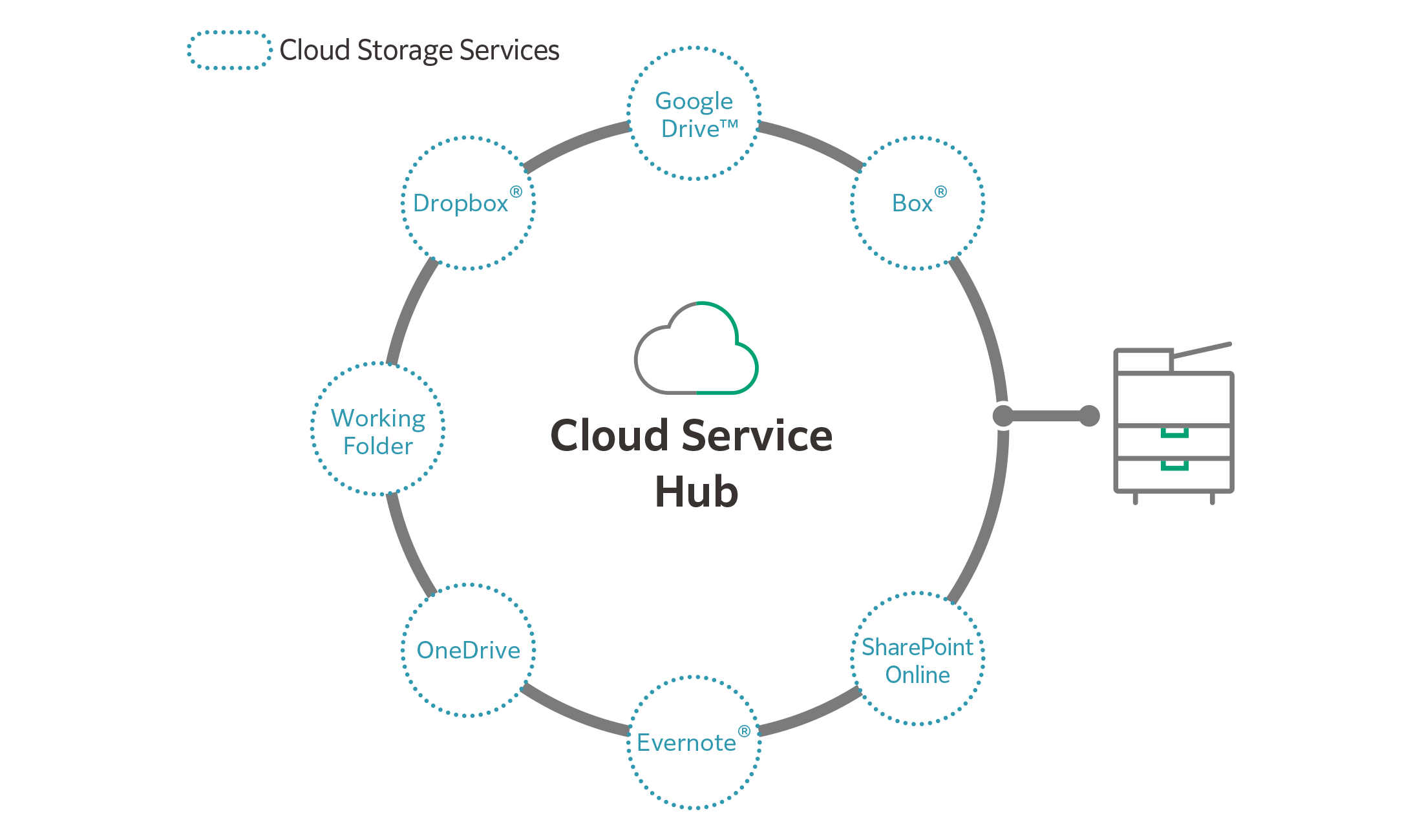
- * Cloud services provided by FUJIFILM Business Innovation. A separate contract is required.

We are working to develop environmentally conscious products, including technologies that reduce the power consumption of multifunction devices and printers to achieve lower environmental impact.
Fujifilm Group introduced the certification program in which we clarify the environmental value of each product by assessments at the time of product development, conduct the evaluation based on our in-house certification criteria and certify the products* that are excellent in reducing environmental impact as "Green Value Products".
This product was certificated as a "Silver" rank product that reduces environmental impact at a higher level than industries' standard.
- * Products and services excellent in reducing environmental impact are those designed in consideration of environmental impact throughout their life cycle from acquisition of raw materials, production, usage, disposition, to reuse.
Initiatives for energy conservation
- Achieve both high image quality and energy conservation by equipping the LED printhead that enables space and energy saving design, as well as Super EA-Eco toner that has low-temperature fusing performance
- Reduce the power consumption with the smart power saving feature that solely powers on the required parts according to the functions being used by customers
Initiatives for resources conservation
- Staple-free stapling that helps reducing waste and that also can be used with peace of mind at certain places where need considerations for safety or any contamination
- Functions contributing to paper consumption reduction
- Private Charge Print, Scan, Paperless Fax, Pages per Side/Multiple-Up etc.
- Adopt design for making products easy to reuse/recycle after use
Information is an important asset which should be protected at all cost
Protect from unauthorised user
Multiple options of setting user authorisation allow administrator to select a right combination as per given environment.
- Local Authentication
- Authentication by Remote Server*
- IC Card Authentication*
- User-specific feature access
- Private Charge Print
- * Optional.
Additional layer of unwanted access can be created for specific users (e.g. guests).
- Secondary Ethernet Kit*
- * Optional.
Protects Data
Protects against any malicious intent of hacking, tampering with device / system settings.
- Encryption of stored data
- Uses TPM* 2.0 chip for encryption key management
- Deletes settings and document information all at once
- * Trusted Platform Module
Protects the information by means of strong encryption while transferring it between devices, servers etc.
- Encryption of communication paths by SSL/TLS or IPsec
- Encryption when transferring via SMBv3 and SFTP
- Scan file encryption/signature
- Email encryption and signature by S/MIME
- TLS version limit
- Elliptic curve cryptography
- WPA3
Protect from unauthorised access
Protects device settings at multiple levels by clearly demarking change restrictions for different target audience - End users, IT administrators and Service Engineers.
- Service representative operation restriction
- Account lock to prevent unauthorised access
- Information for changing the default password
- Warnings displayed when using global IP address
Prevents unauthorised program from installing without notice. Robust IT audits are supported with device data logs for easy tracking.
- Software signature verification
- Remote update restrictions
- IP address filtering
- Tampering detection at startup and automatic restoration when tampering is detected
- Prevention of tampering during operation
- Audit log
- Audit log system transfer
Prevents operation errors
Prevents information leakage due to inadvertent mistakes by administrators and users.
- Scan documents to be delivered to fixed destination
- Re-enter fax recipient
- Annotations
- Hidden text printing*
- * Optional.
Security certifications
- Certified with ISO/IEC 15408, which is the international standard for designing and operating IT security
Easy solutions to resolve problems
From supplies replacement to unexpected device failures, most problems can be resolved without waiting for the service representatives or sales representatives.
1. Resolve problem using the "Help" function on the device
- Self Help information is available on the control panel
- Self Help information can be accessed via the mobile device by scanning the QR code displayed on the control panel
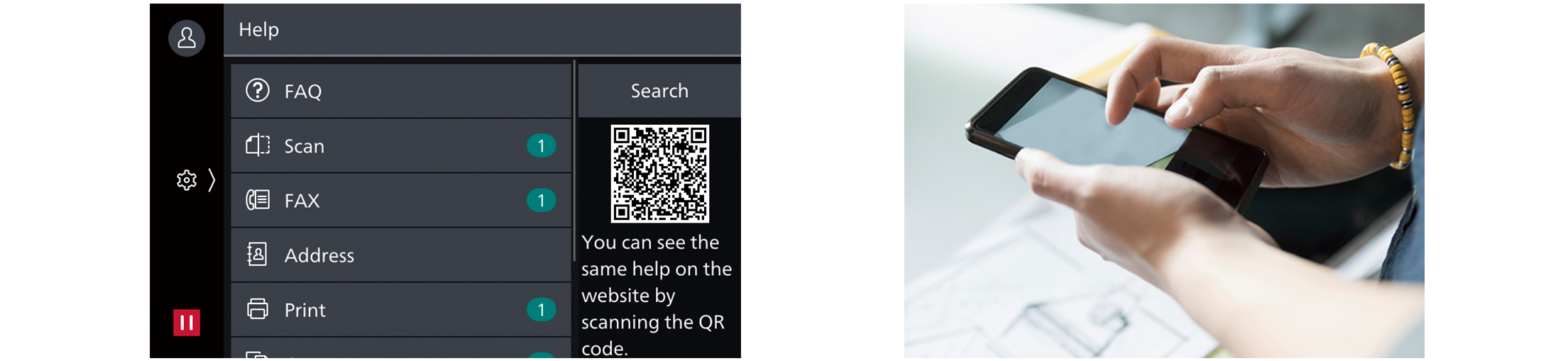
2. "Remote Assistance" with the help of operators
- Connects directly to the Support Centre
- An operator will remotely access the multifunction device to resolve the problem by guiding through the steps on the shared control panel
Keeping a close eye on your multifunction device on a daily basis
Monitoring the multifunction device status to minimise operation down time.
- Check billing meter
- Automatically delivers consumables when cartridges level is low
- Detect machine errors for early invention to rectify the problem
- Note: You need to apply for using the EP service. (free of charge) Applicable to contract customer only.
Making a backup of multifunction device’s settings
Device Setup Editor is a free tool which helps you both, in editing device setting and creating a much-needed information backup for business continuity reasons.
- A back up the device / printer settings can be created onto the PC
- Administrator can optimize device usage by viewing/editing these settings, best suited for their environment.
- When installing a new device, these settings can be migrated (or cloned) from the existing device to the new device
Brochure
Apeos-c3060-c2560-c2060-brochure-EN
- File Size:
- 1.53 MB
- Document Type:
- Portable Document Format
You may download the PDF here
Apeos-c3060-c2560-c2060-brochure-ENHow To Buy
Apeos C3060 / C2560 / C2060
We make it easy for you to purchase products, supplies and services from us. Our extensive network of representatives can help you choose the right solutions for your business needs.





