Overview
- Copy/Print (Monochrome): 5330 53 ppm*1, 4830 48 ppm*1
- Scan (Colour/Monochrome): 5330 105 ppm*2, 4830 96 ppm*2
- Fax*3: Super G3 FAX
- Printing Resolution: 1,200 x 1,200 dpi*4
- Control Panel: Tilted Colour Touchscreen 5330 7 inches, 4830 5 inches
- Wireless LAN supported
- Mobile supported
- Cloud interactive
- Security
- *1: On A4/B5 size paper. Print speed may drop due to image quality adjustment.
- *2: When the DADF is used. (1 pass, 2 sided scanning. Our Standard Paper (A4), 200 dpi, to Folder.) Scanning speed varies by the document.
- *3: Optional.
- *4: Print Function.
Features
Speedily usable & wide variety of supporting papers
High-speed printing of 53 ppm*1 monochrome
- FCOT: Prints out in about 6.0 seconds on B/W.
- Useful for administrative / counter services when high-volume printing is performed
- Fast Boot Mode prepares the operation panel in 7 seconds*2
- The control panel becomes operatable from Low Power Mode in approximately 1 second*3
- *1: For Apeos 5330. 48 ppm for Apeos 4830. For A4/B5 size paper. Speed may drop due to image quality adjustment.
- *2: Depending on the status of the main unit and the configuration of options, it may not operate or take more than 7 seconds.
- *3: Please specify the time to Sleep Mode longer than the time to Low Power Mode.
Trays/feeders holding a maximum of 2,350 sheets*
- Despite being compact size, the Apeos 5330 series comes standard with trays that can hold as many as 700 sheets* (Bypass Tray and Standard Tray can hold 150 sheets* and 550 sheets* respectively).
- Up to three optional 550-Sheet Feeders can be installed to have one Bypass Tray and four trays in total.
- * For 80 gsm paper.
 Standard
Standard
 Standard + 550-Sheet Feeder* + Cabinet*
Standard + 550-Sheet Feeder* + Cabinet*
 Standard + 550-Sheet Feeder* x 3 + Caster*
Standard + 550-Sheet Feeder* x 3 + Caster*
- * Optional.
Printing envelopes, thick paper and long paper with a smooth surface
- Automatic adjustment of pressure to print envelopes.
- A smooth paper feed path so that thick paper can run stably
- Supports long paper up to 215.9 x 520 mm*
- * Long papers are fed from the Bypass Tray.
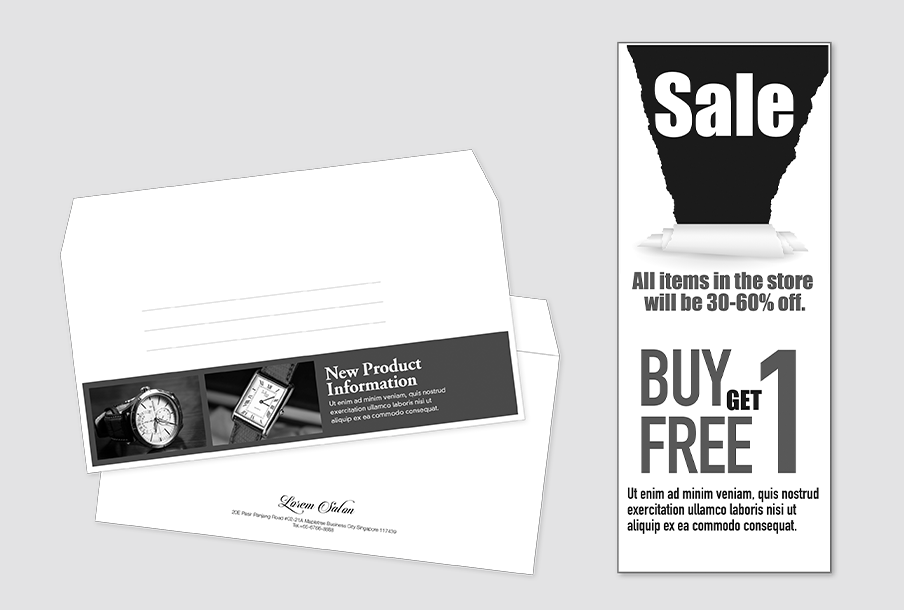
Directly printing from or scanning to a USB flash drive*
- It is possible to print documents stored on a USB flash drive or save scanned data to the USB flash drive without using a computer.
- * Optional
Quick scanning of high-volume originals
Single-pass colour duplex scanning of 105 ppm*1.
- Equipped with Duplex Automatic Document Feeder (DADF)
- You can scan both sides of the original at once. Since the original is not inverted, it protects the original document
- You can load originals up to 100 sheets*2
- *1: For Apeos 5330. 96 ppm for Apeos 4830. When the DADF is used. (1 pass, 2 sided scanning. Our Standard Paper (A4), 200 dpi, to Folder.) Scanning speed varies by the document.
- *2: For Apeos 5330. 50 sheets for Apeos 4830.
User-friendly 7-inch* colour touch panel
- Customisable screen icon layout
- Makes your routine workflow simple and smooth
- Provides the same operability as A3 multifunction devices
- * For Apeos 5330. 5-inch for Apeos 4830.
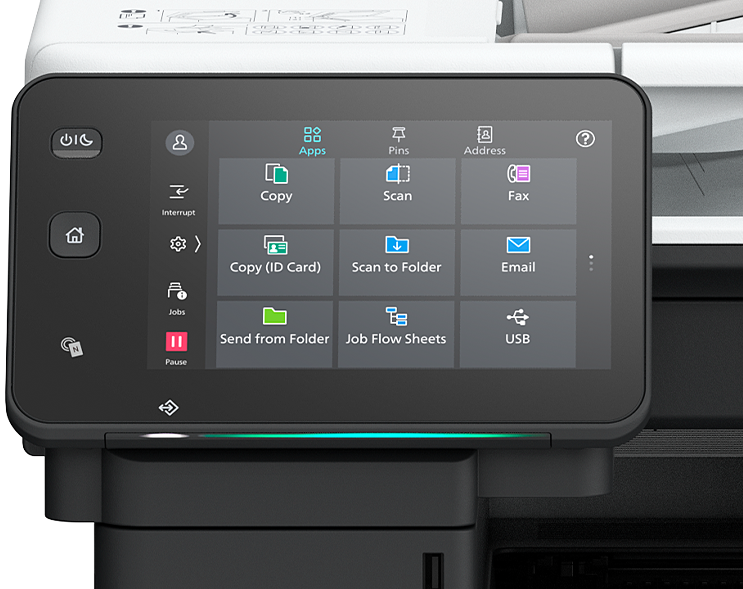
Small but excellent
- Super EA-Eco toner, toner that has the industry's smallest particle size, reproduces small characters and thin lines sharply and creates a smooth gradient.
- Image Enhancement processing reproduces diagonal lines and the outlines of characters, which can become jagged when printed, more smoothly.
Copy an ID card on one side of a sheet
- With the ID Card Copy feature, both sides of an ID card, such as a driver's license card or health insurance card, can be printed aligned with each other on one side of a sheet.
Space-saving IC card reader*
- Designed to save space, the Apeos 5330 series can house a built-in IC card reader.
- * Optional.
[Offices]
Efficiently combining A4 and A3 devices
The Apeos 5330 multifunction device series has the same UI and features as A3 devices. This leads to the optimum use of both A3 and A4 devices in one office and makes it easier to build the environment for Serverless On-Demand Print, minimising the trouble that comes with device management.

[Stores]
Strengthening the integration of the headquarters and branch stores
It is possible to automate a series of jobs to scan and send documents to the headquarters by registering settings so that you can send documents with one touch of an icon. This enables you to send reports easily even if you don't have a computer at hand.

[Counter services]
Reducing wasted time during customer service
Being compact, the Apeos 5330 series fits into a counter service area. You can copy or scan documents without leaving the counter and making your customer wait.
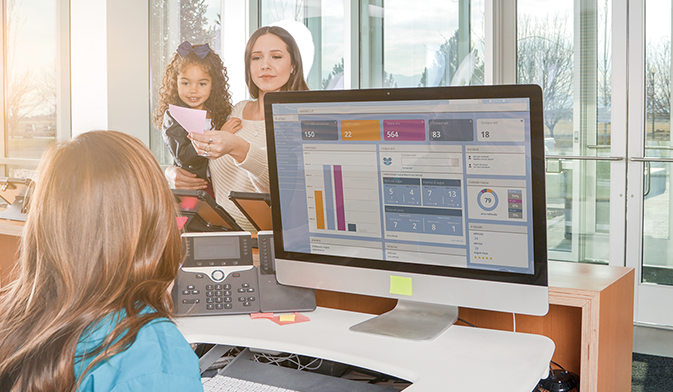
Simple layout with easy navigation
Black and gray tone UI gives better contrast for easy recognition.
- Icons are evenly spread for easy recognition
- Consistent operation steps of each function for easy recall
- Home screen personalisation for ease of access to commonly used functions
- Pin regular settings for registering frequent or repeated jobs
- Clear visible light notifications for completed or error jobs
- Subtle sound notification for alert and attention
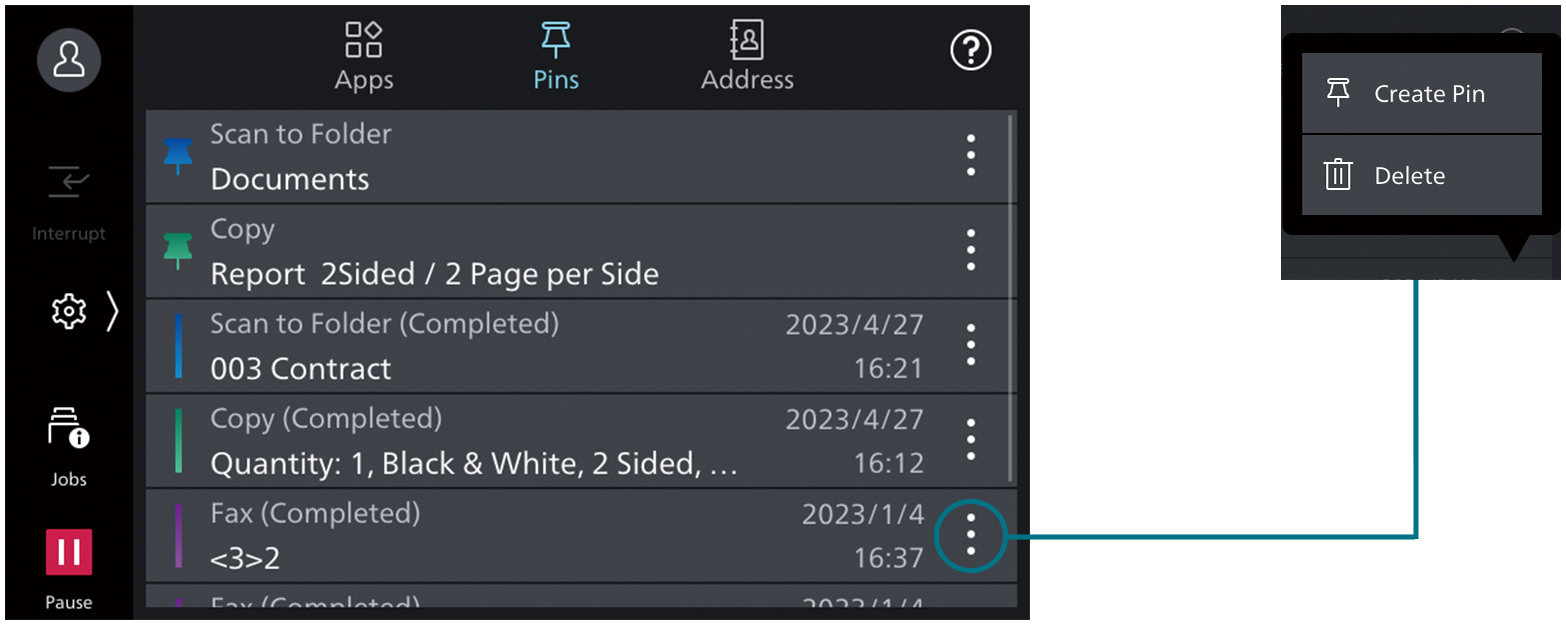
Smartphone becomes a "portable operation panel"
Seamless connectivity with mobile devices for Copy, Fax, Print, Scan*1 jobs using the Print Utility*2 application.
- Mobile devices can be used as an alternative UI for operations control to minimise common touch points
- Frequent settings can be saved as "Favourites"
- Directly send fax or email with the addresses stored in the smartphone
- Minimise printer touch points for hygiene reasons
- Quickly establish a direct Wi-Fi connection by scanning the QR code on the user panel
- Note: Connect to the machine via wireless environment or Wi-Fi Direct connection.
- *1: Scan to Mobile, E-mail, Scan to Folder.
- *2: It can be downloaded free of charge from Google PlayTM or App Store.
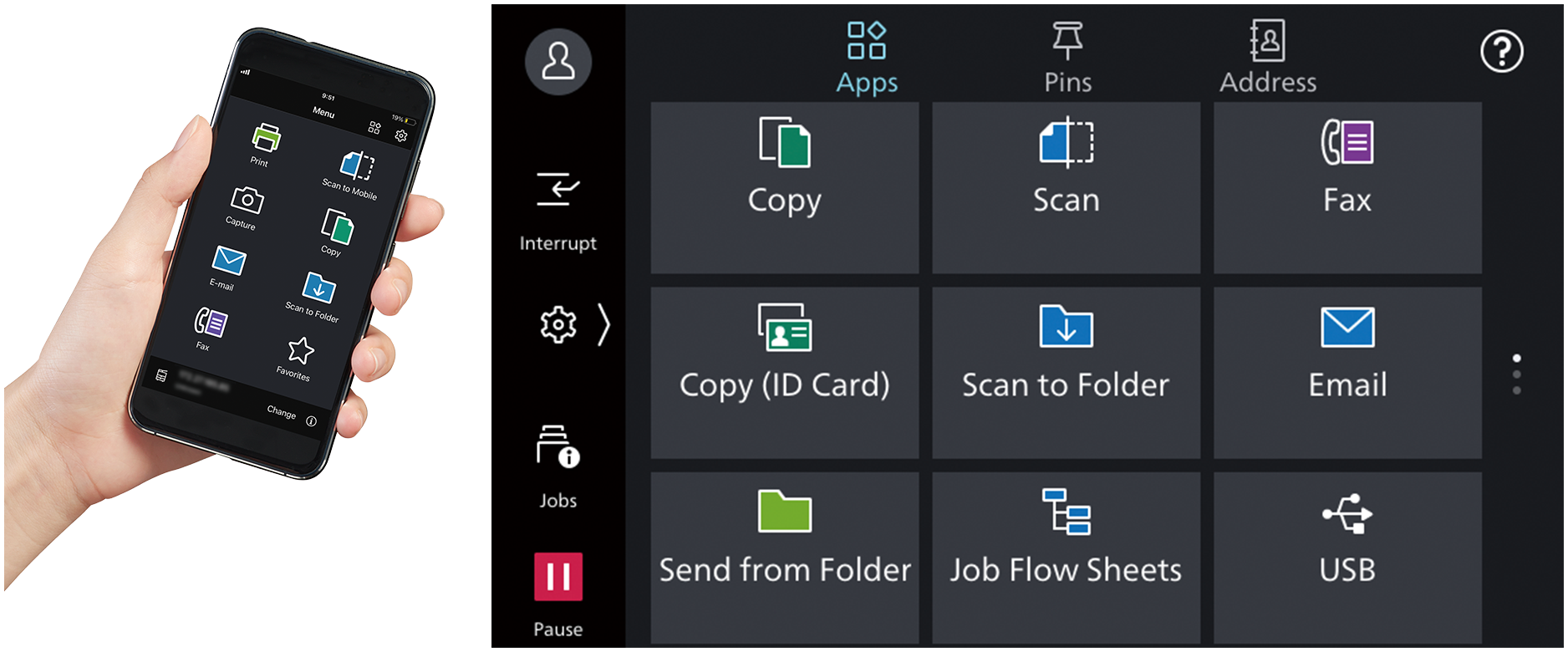
Flexibility in office layout
Supports wireless LAN environment*1.
- Supports free addressing in the office with Wi-Fi support
- Up to five Wi-Fi Direct multifunction devices can be connected at the same time
- Supports direct mobile printing*2
- Print Utility, AirPrint, and Mopria® Print Service are supported
- *1: Optional.
- *2: When connecting to Wi-Fi Direct.
Print out from any multifunction device within the office
With Server-less On-Demand Print*, you have the flexibility to print and collect the printouts from any of the connected multifunction devices.
- Improves productivity by printing from another available multifunction device when the current device is in use
- Up to 100 units can be linked
- Specific job settings can be revised at the device level to save time
(1 sided to 2 sided)
- * Optional.
Simple device management with Serverless Authentication
Serverless Authentication* enables user information to be synchronised among multifunction devices in the same group and allows administrators to reduce their workloads.
- Simply tap your card to link the user ID with the multifunction device
- The ID information is automatically shared with the other multifunction devices in the same network
- Authentication can be performed with any device in the office
- * Optional.
Various features saving time and effort in scanning operation
Scanned data can be transferred through a variety of methods including Email, URL, and sent to PC (SMB/FTP/SFTP).
- Data can be sent by using multiple features simultaneously
- Improve your digitalisation process with features including automatic orientation of scanned pages to an upright position, correcting the skewed page, or removing blank pages
- In addition to TIFF and JPEG, the scanned data can be converted to OCR-enabled*1 or high compression/ specific colour PDF or DocuWorks documents. Also they can be converted to editable Excel/Word documents*1
- With ScanAuto*2, you can easily send the scanned data to your e-mail address by simply pressing a button
- *1: Optional.
- *2: Apeos 5330.
Digitisation of paper documents for effortless document management
With Scan Delivery*, you can automatically process and store scanned images by simply pressing the preset button for each workflow or document type.
- Automate to set file format, file name, OCR*, etc.
- Automatically stores scanned and processed documents in the appropriate destination
- Specify particular words or characters in a document as the folder or file name
- 0̸ and other frequently mis-recognised characters can be read correctly
- * Optional.
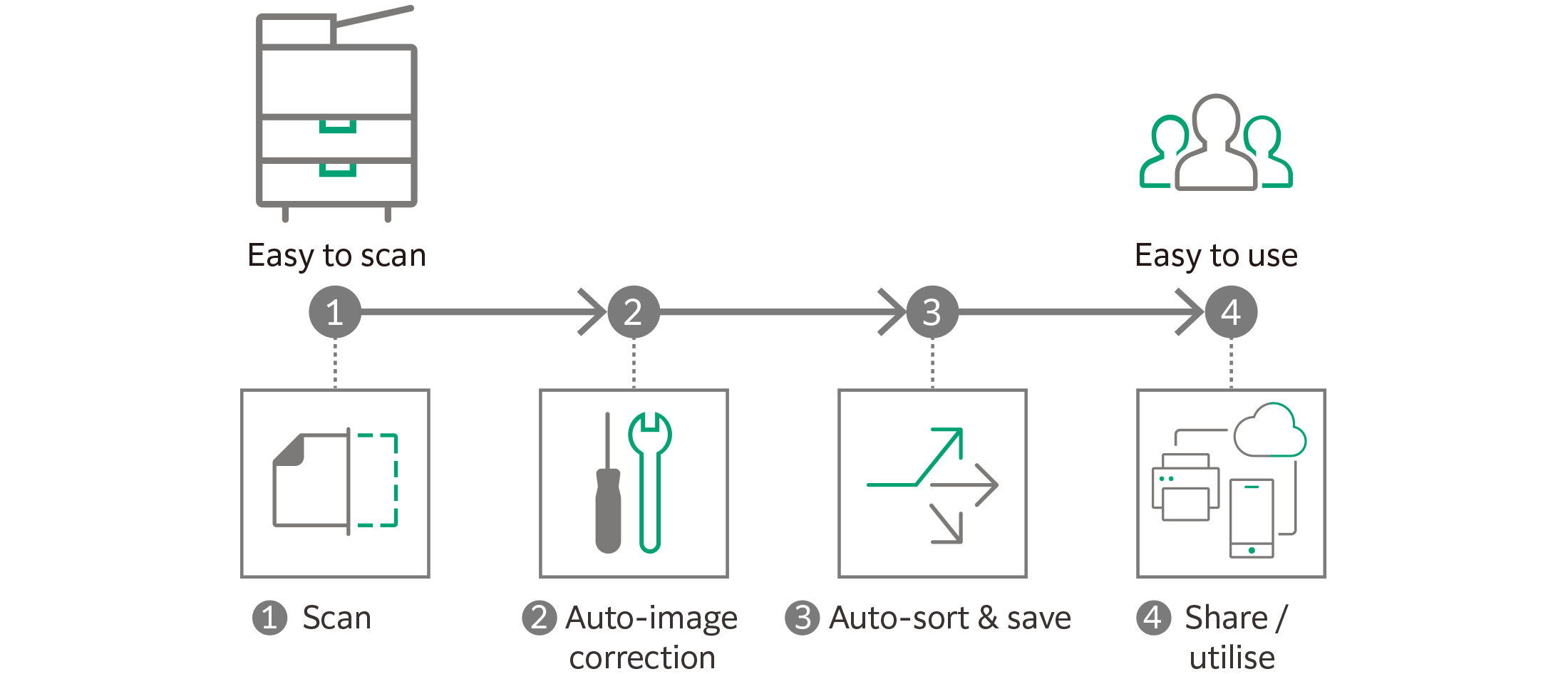
QR codes and bar codes application
Where QR code or bar code is available on the headsheet or content body of the original document for scanning, Scan Delivery will recognise and process the information accordingly.
Do not miss any faxes when you are working remotely
Paperless fax function automatically stores received faxes into folders which can be transferred to a PC or sent as emails.
- Received faxes can be forwarded to your mobile device by email
- Received faxes can be transferred to Working Folder*1
- It can be sorted by fax number, date received, and person in charge*2
- Incoming fax processing can be switched by time, day of the week and period*2
- For example, you can switch from paper-based output to an electronic transfer in a single operation*2
- *1: Cloud services provided by FUJIFILM Business Innovation. A separate contract is required.
- *2: Optional.
Share information anytime, anywhere
With Working Folder* and internet access, documents can be viewed regardless of time and location.
- Can be linked smoothly with multifunction devices, DocuWorks, and mobile devices
- Documents in Working Folder can be printed from the control panel
- Scanned documents will be assigned a file name and stored in Working Folder. An email notification will be sent to relevant users
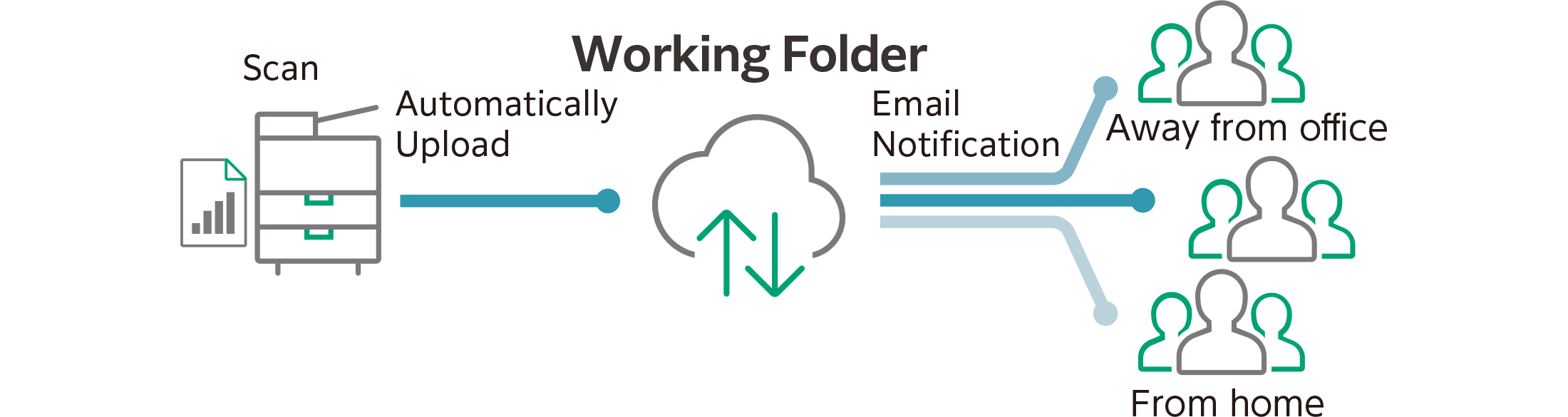
- * Cloud services provided by FUJIFILM Business Innovation. A separate contract is required.
Supporting Universal Print by Microsoft
By registering multifunction devices to Universal Print by Microsoft in advance, users*1 authenticated with Microsoft Entra ID*2 can print from anywhere through cloud.
- *1: Organizations with Microsoft Windows Enterprise or Microsoft 365 subscriptions.
- *2: Formerly Azure Active Directory.
Easy and secure output even when you are working remotely
With Cloud On-Demand Print*, you can register documents from a PC or mobile device to the cloud server and print them from the designated multifunction device.
- Can be operated securely using a User ID and password
- Fear of loss or stolen data is minimised
- No dedicated driver is required
- * Cloud services provided by FUJIFILM Business Innovation. A separate contract is required.
Centralised cloud integration
Cloud Service Hub* allows single sign-on to multiple cloud storage services.
- Specific storage locations can be assigned for scanned documents directly from the multifunction device
- Searching documents from multiple cloud services is supported
- Full-text search on scanned documents can be performed with OCR
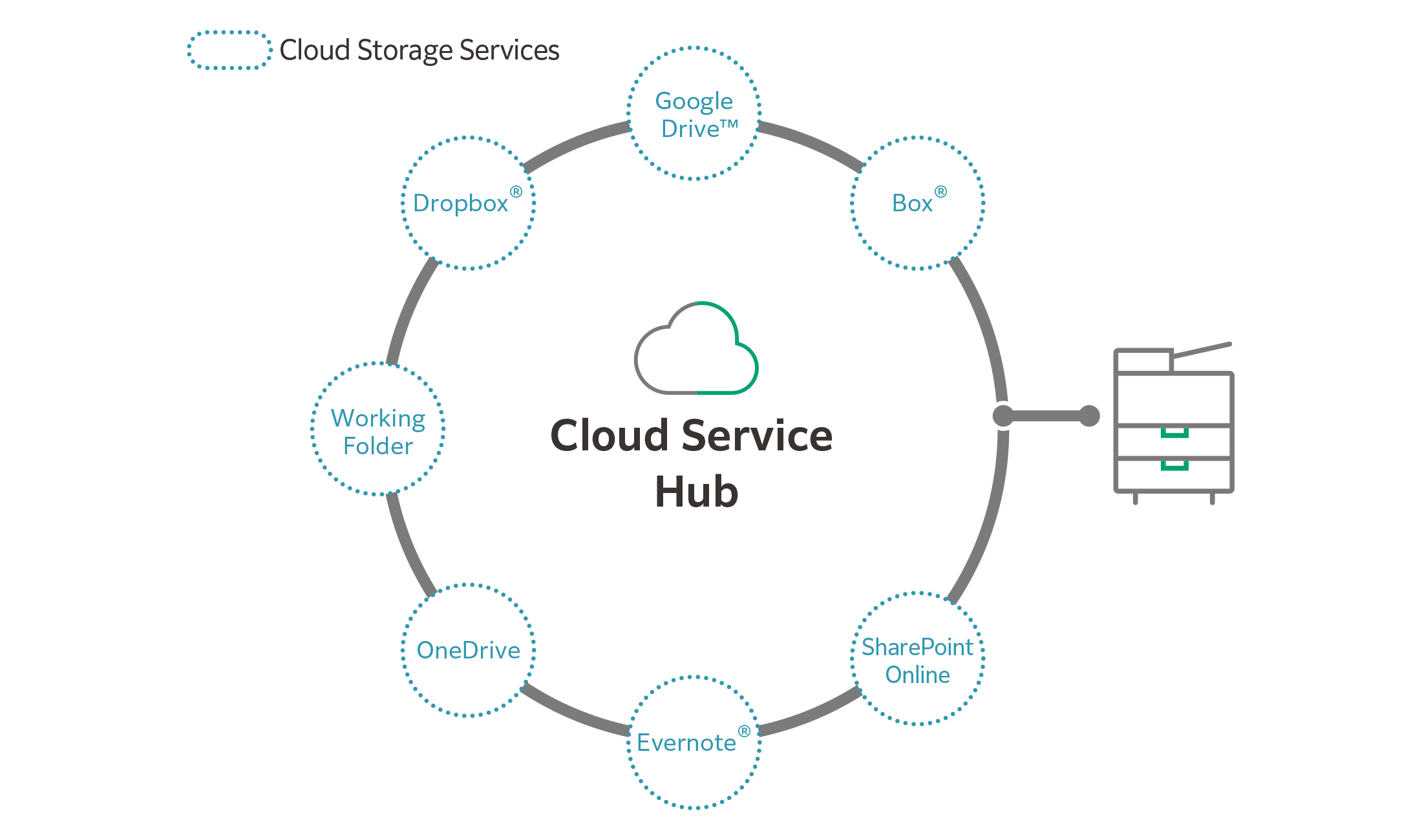
- * Cloud services provided by FUJIFILM Business Innovation. A separate contract is required.

We are working to develop environmentally conscious products, including technologies that reduce the power consumption of multifunction devices and printers to achieve lower environmental impact.
Fujifilm Group introduced the certification program in which we clarify the environmental value of each product by assessments at the time of product development, conduct the evaluation based on our in-house certification criteria and certify the products* that are excellent in reducing environmental impact as "Green Value Products".
This product was certificated as a "Silver" rank product that reduces environmental impact at a higher level than industries' standard.
- * Products and services excellent in reducing environmental impact are those designed in consideration of environmental impact throughout their life cycle from acquisition of raw materials, production, usage, disposition, to reuse.
Initiatives for energy conservation
- Achieve both high image quality and energy conservation by equipping the LED printhead that enables space and energy saving design, as well as Super EA-Eco toner that has low temperature fusing performance
- Reduce the power consumption with the smart power saving feature that solely powers on the required parts according to the functions being used by customers
Initiatives for resource conservation
- Functions contributing to paper consumption reduction
- Private Charge Print, Scan, Paperless Fax, Pages per Side/Multiple-Up etc.
- Adopt design for making products easy to reuse/recycle after use
Information is an important asset which should be protected at all cost
Protect from unauthorised user
Multiple options for setting user authorisation allow the administrator to select the right combination as per a given environment.
- Local Authentication
- Authentication by Remote Server*
- IC Card Authentication*
- User-specific feature access
- Private Charge Print
- * Optional.
Protects Data
Protects against any malicious intent of hacking or tampering with device / system settings.
- Encryption of stored data
- Uses TPM* 2.0 chip for encryption key management
- Deletes settings and document information all at once
- * Trusted Platform Module
Protects the information by means of strong encryption while transferring it between devices, servers etc.
- Encryption of communication paths by SSL/TLS or IPsec
- Encryption when transferring via SMBv3 and SFTP
- Scan file encryption / signature
- Email encryption and signature by S/MIME
- TLS version limit
- Elliptic curve cryptography
- WPA3
Protect from unauthorised access
Protects device settings at multiple levels by clearly demarking change restrictions for different target audiences - End users, IT administrators and Service Engineers.
- Service representative operation restriction
- Account lock to prevent unauthorised access
- Information for changing the default password
- Warnings displayed when using global IP address
Prevents unauthorised program from installing without notice. Robust IT audits are supported with device data logs for easy tracking.
- Software signature verification
- Remote update restrictions
- IP address filtering
- Tampering detection at startup and automatic restoration when tampering is detected
- Prevention of tampering during operation
- Audit log
- Audit log system transfer
Prevents operation errors
Prevents information leakage due to inadvertent mistakes by administrators and users.
- Scan documents to be delivered to a fixed destination
- Re-enter fax recipient
- Annotations
- Hidden text printing*
- * Optional.
Security certifications
- Certified with ISO/IEC 15408, which is the international standard for designing and operating IT security
Easy solutions to resolve problems
From supplies replacement to unexpected device failures, most problems can be resolved without waiting for the service representatives or sales representatives.
1. Resolve problems using the "Help" function on the device
- Self Help information is available on the control panel
- Self Help information can be accessed via the mobile device by scanning the QR code displayed on the control panel
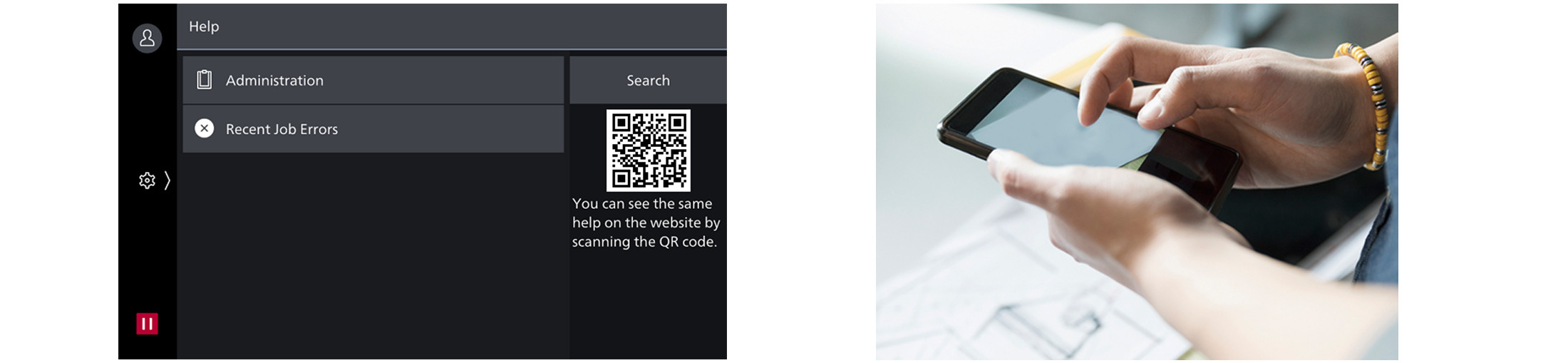
2. "Remote Assistance" with the help of operators
- Connects directly to the Support Centre
- An operator will remotely access the multifunction device to resolve the problem by guiding through the steps on the shared control panel
Keeping a close eye on your multifunction device on a daily basis
Monitoring the multifunction device status to minimise operation down time.
- Check billing meter
- Automatically delivers consumables when cartridge levels are low
- Detect machine errors for early invention to rectify the problem
- Note: You need to apply for using the EP service. (Free of charge)
Making a backup of the multifunction device's settings
Device Setup Editor is a free tool which helps you both, in editing device settings and creating a much-needed information backup for business continuity reasons.
- A back up of the device / printer settings can be created onto the PC
- The administrator can optimize device usage by viewing / editing these settings, best suited for their environment.
- When installing a new device, these settings can be migrated (or cloned) from the existing device to the new device

Since 1954, the iF DESIGN AWARD has been a globally recognized trademark when it comes to design excellence. The iF Design brand is internationally established as a symbol of outstanding design achievements. The iF DESIGN AWARD is one of the most important design prizes in the world. It honors design achievements in all disciplines: product, packaging, communication and service design, architecture and interior design as well as professional concept, user experience (UX) and user interface (UI). All award-winning entries are presented on ifdesign.com.

The Red Dot Design Award is an international design award program launched in 1955. The award is given to outstanding products that have been judged on criteria such as design innovation, functionality, ergonomics, ecology and durability. The Red Dot Design Award is considered one of the top three global design awards, along with the iF Design Award in Germany and the International Design Excellence Award (IDEA) in the United States.
Brochure
Apeos 5330 4830 Brochure
- File Size:
- 1.29 MB
- Document Type:
- Portable Document Format
You may download the PDF here
Apeos 5330 4830 BrochureHow To Buy
Apeos 5330 / 4830
We make it easy for you to purchase products, supplies and services from us. Our extensive network of representatives can help you choose the right solutions for your business needs.





