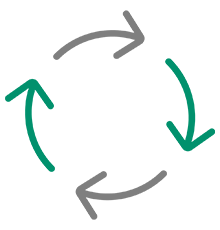Overview
FUJIFILM IWpro is designed to empower businesses by overcoming the challenges associated with digital transformation. This robust platform enables organisations to streamline their operations and adapt to the ever-evolving technological landscape, ensuring they remain competitive and efficient in today's digital age.
FUJIFILM IWpro offers a comprehensive, all-in-one secure platform tailored for business digitisation. It facilitates a collaborative workspace, optimises workflows, and manages documents and metadata efficiently. Additionally, its versatile cloud-based printing capabilities enhance productivity, allowing seamless integration into diverse business environments and promoting operational excellence.
ONE Collaboration Platform
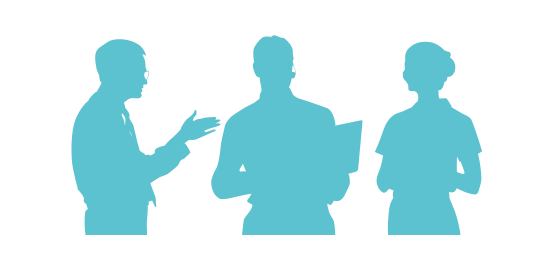
Streamlines information and tasks, reducing individual dependence.
Empowers teams to work together more efficiently and effectively.
CHANGEABLE Processes

Without special IT skills, and without big changes on current systems and external communication method.
EASY to Start
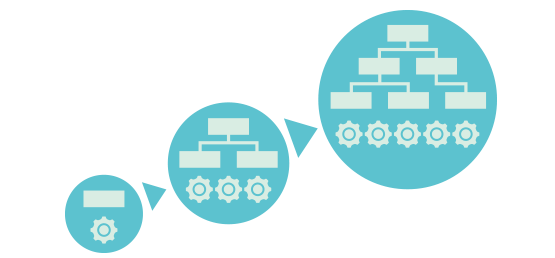
Easy operations by minimising manual work between systems.
Best solution for work process with various documents and data.
Transform Work Anywhere with Connectivity

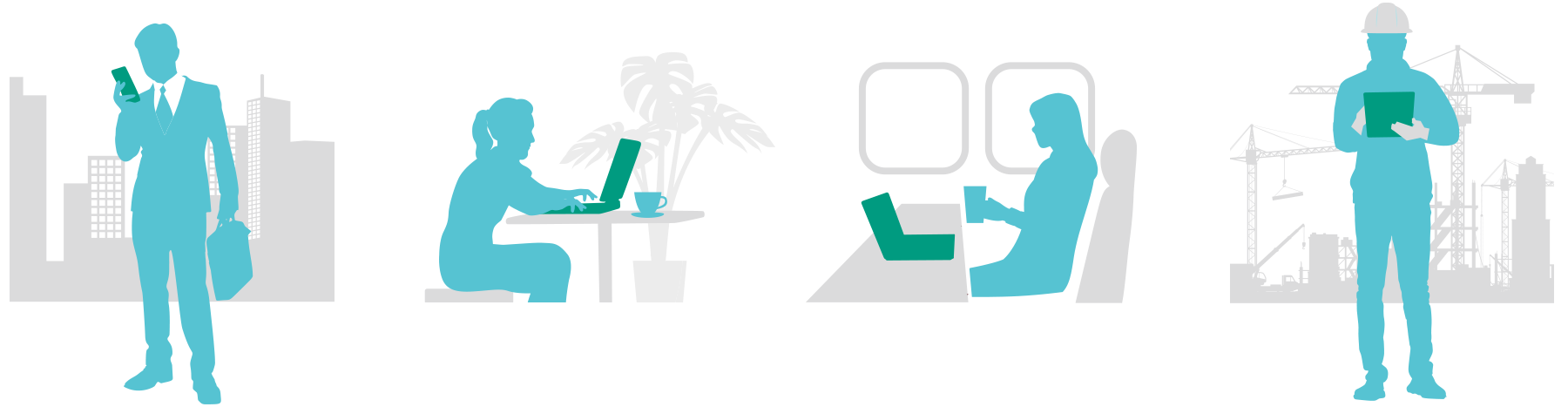
Centrally Manage Information on the Cloud
Documents are automatically imported, converted to digital data and managed on the cloud.
Job status and progress can be shared among team members. Linkage with the currently-used business system is available.
A Workspace for Everyone
"Workspace" is a collaborative area for everyone to share documents and information. You can easily manage, edit, store, and print documents with easy operations.
Features
Creates a collaborative space where everything and everyone connects, supporting teamwork both within your oragnisation and with external partners.
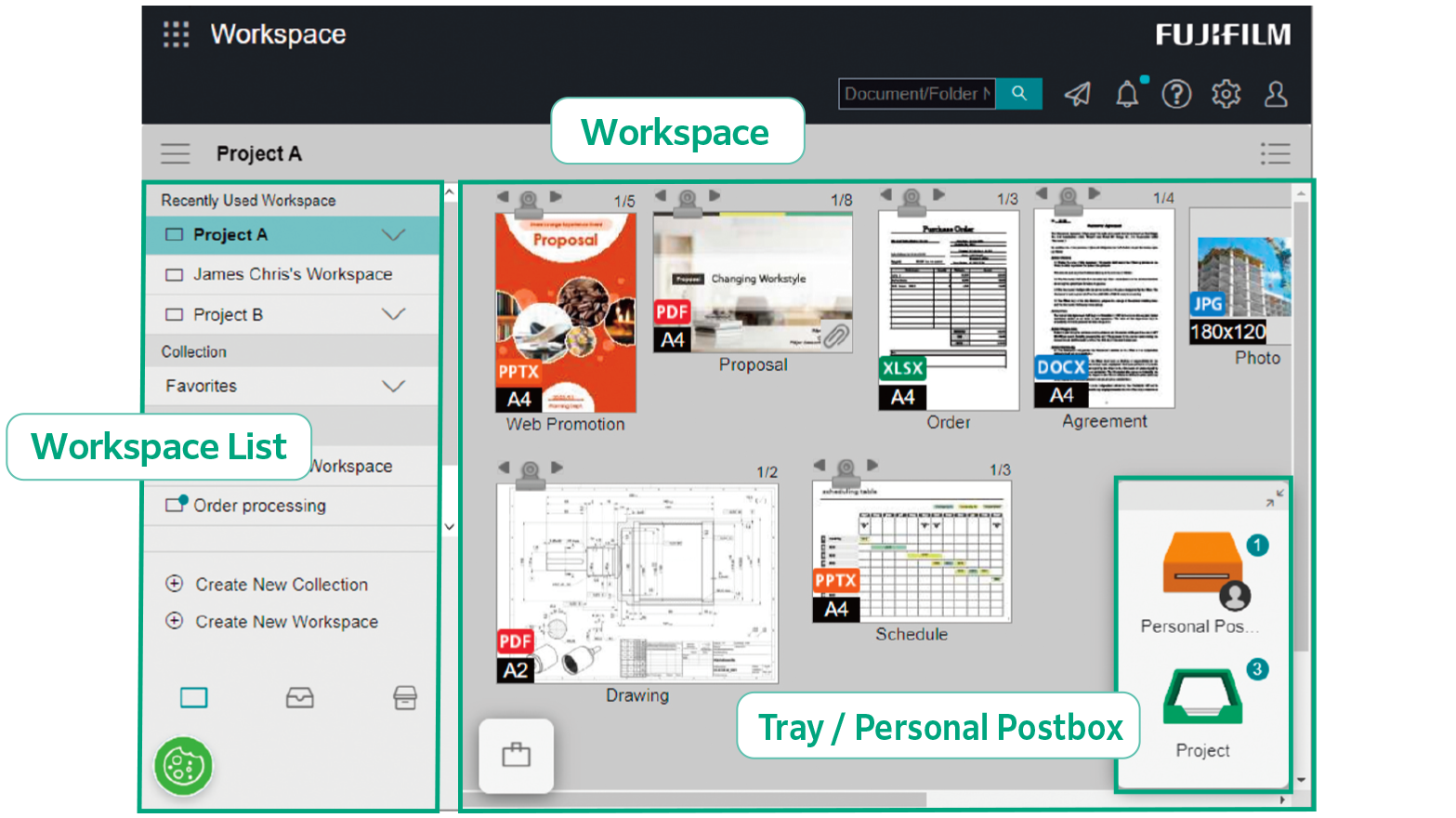
Connecting People with "Workspace"; a Collaborative Space for Sharing Documents
What is Workspace?
Workspace provides a space for handling document-related tasks including viewing, sharing and editing.
What is Tray / Personal Postbox?
With Tray and Personal Postbox, team members can transfer information to one another using the simple drag and drop function.

Tray Shared by Team Members
Tray is used to distribute files among team members.

Personal Postbox: Personal tray
Personal Postbox is used to deliver files to an individual team member.
- Note: Personal Postbox is automatically created upon user registration.
Register Team Members and Share Business Items
Effectively Share Task Status Updates with Team Members
Effectively share documents within your organisation or with external partners using Workspace. This enhances teamwork and streamlines collaboration across groups.
Create Multiple Workspaces for Specific Tasks
Multiple Workspaces can be created for specific projects, purposes and customers. Team members can also be assigned to specific Workspaces as needed.
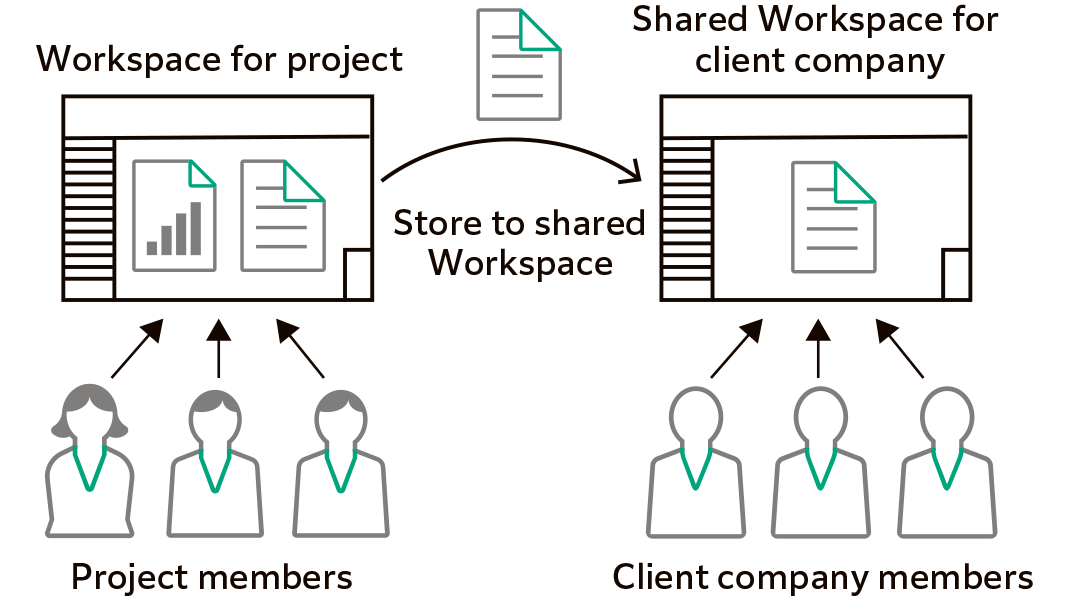
Easily Locate Documents using Various View Settings
List View
Document information is listed in a table.
Using List View, it is easy to identify documents from relevant information, such as client name, date, assigned person's name and job status.
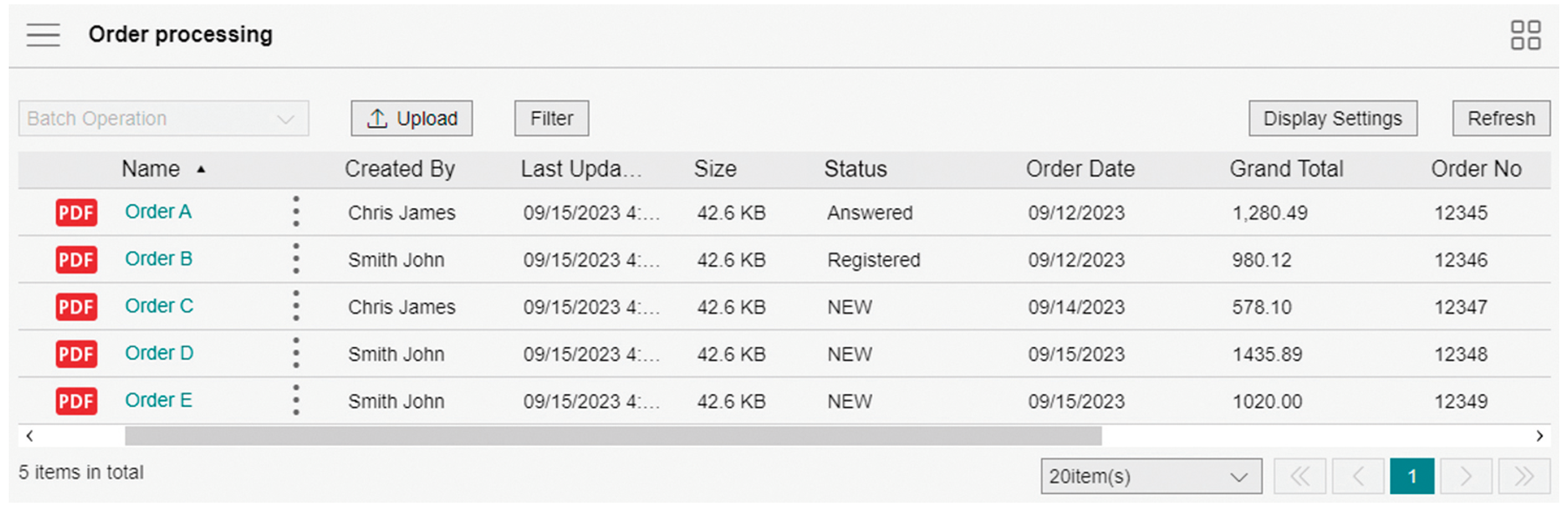
Thumbnails View
In Thumbnail view, an image of the document in Workspace is displayed as a thumbnail image, making it easy to identify documents visually.
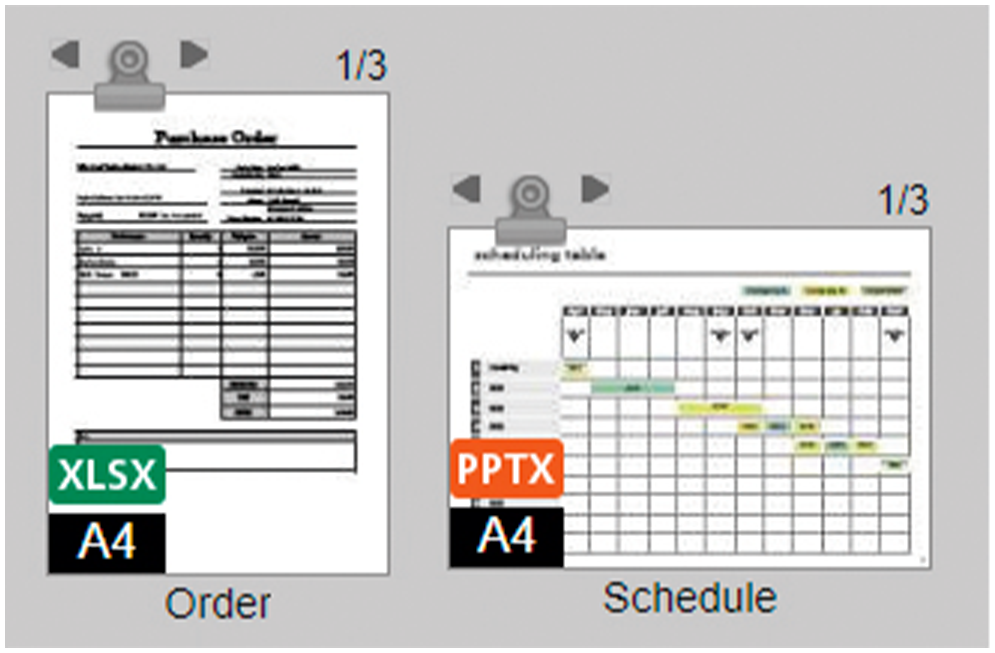
Facilitate Better Communication using the Comments Function
Comments Function for Improved Communication
Team members can add comments to documents. Other team members receive notifications when comments are added, allowing for instant team communication. This function removes the need to compose and send emails with attachments, streamlining your team's communication.
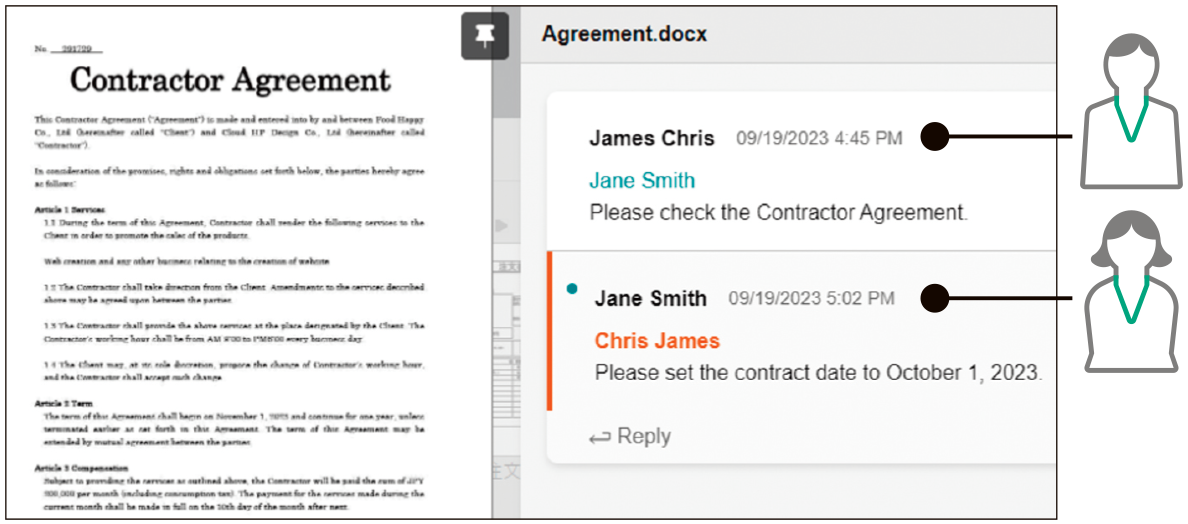
Deliver Documents with Tray or Personal Postbox
Team members can add comments to documents when storing in Tray or Personal Postbox. A notification is sent as an icon or message when a new document is stored. This prevents delays in document processing.
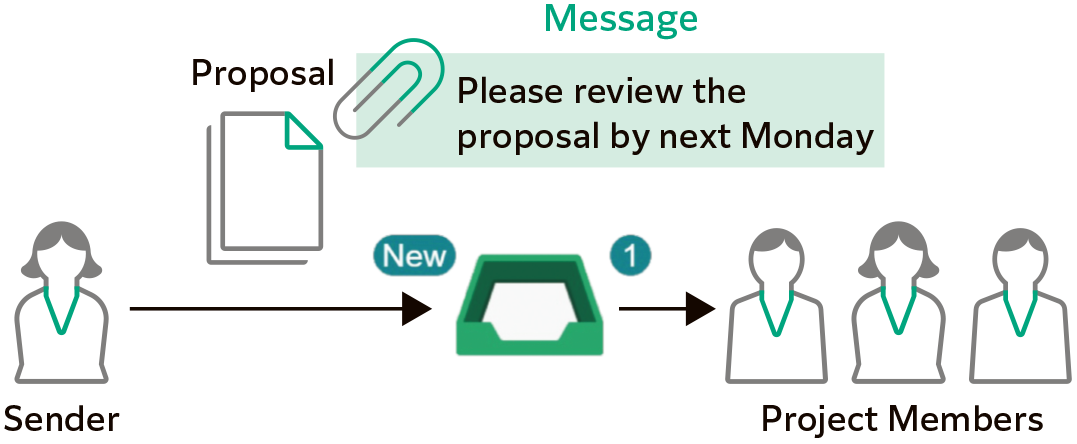
Supports Online Editing
Simultaneous Editing as a Team
A single document can be edited simultaneously by multiple team members. This reduces the time it takes to complete a project, as the team can simultaneously perform activities.
- Note: Requires Microsoft 365 contract.
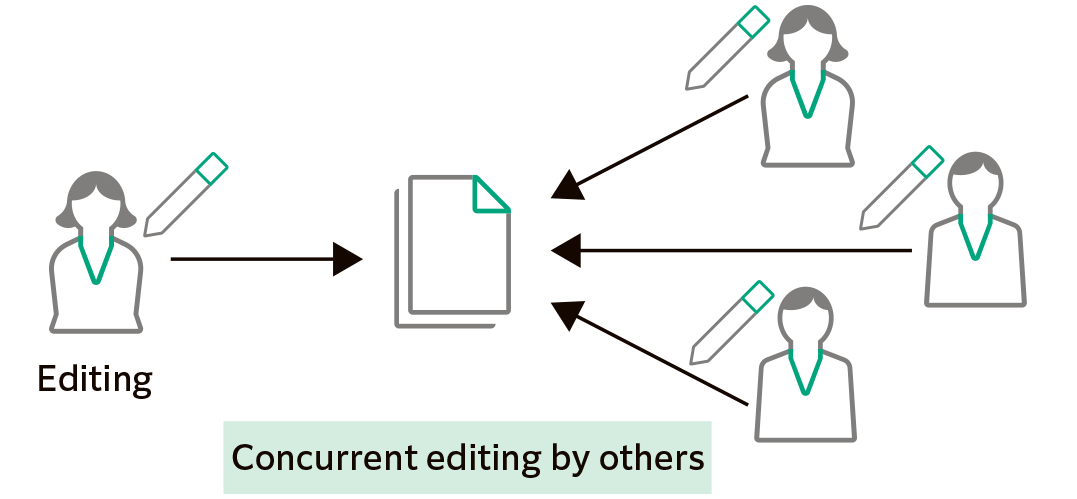
Prevent Changes to your Document by Using the Lock Setting
Locking your document prevents editing by other team members.
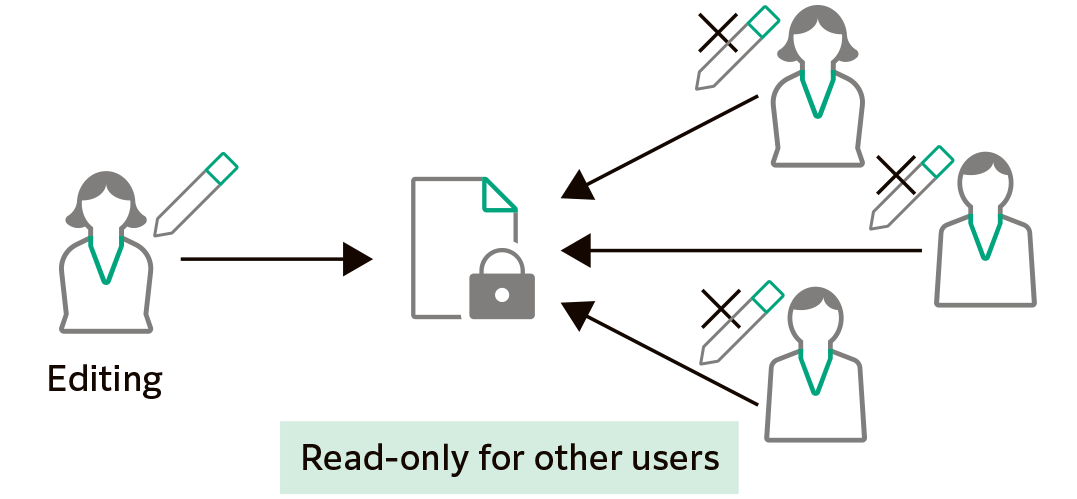
Simplify manual processes and integrate them with existing systems to enhance workflow productivity.
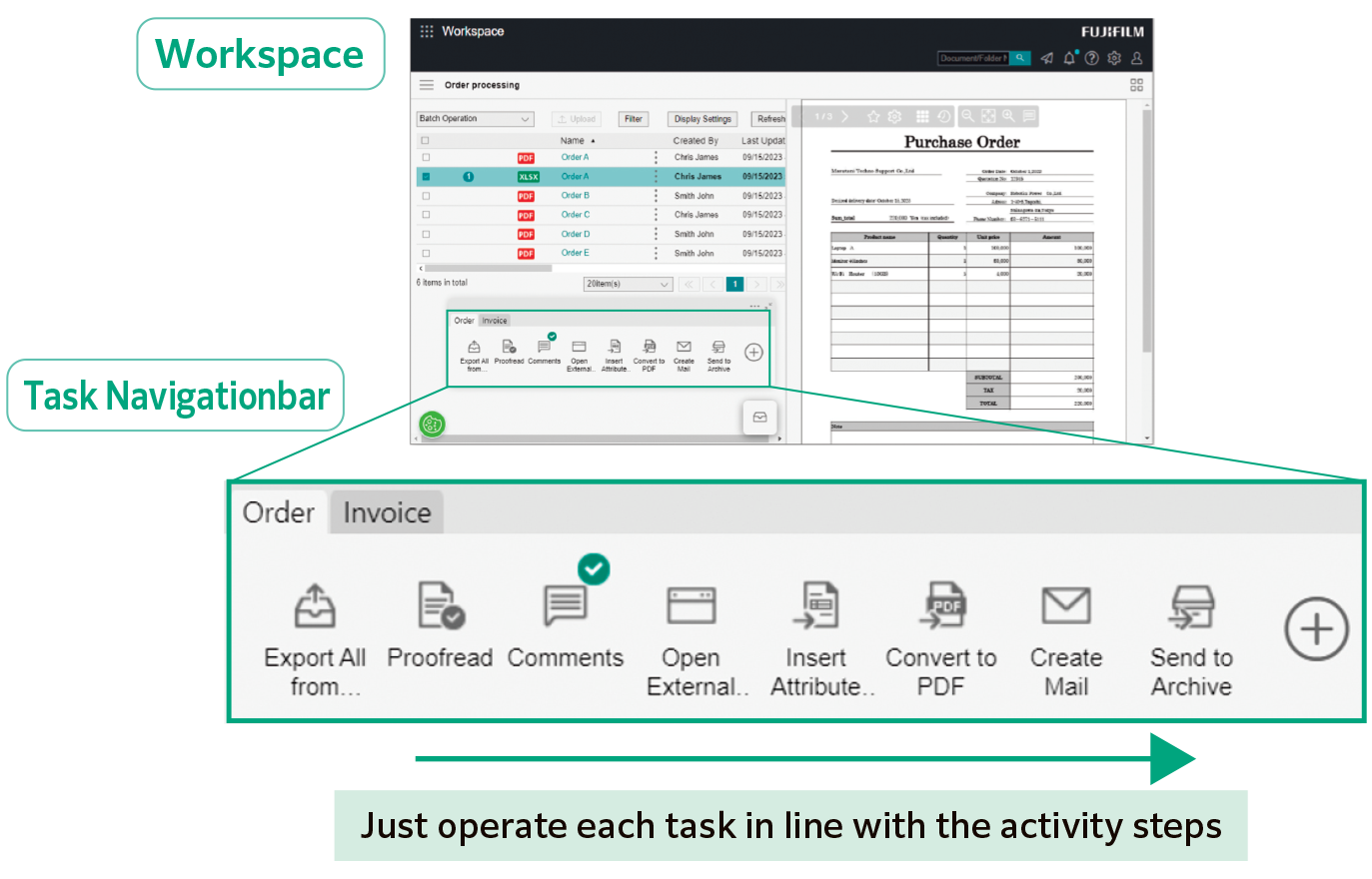
Task Navigationbar Improves Activity Efficiency
What is the Task Navigationbar?
The Task Navigation bar is a versatile toolbar that allows you to register and manage various processes according to your workflow. These processes include importing and editing documents, calling a business system, and delivering / storing documents. By clicking the menu buttons on the Task Navigation bar one by one, workflows can be processed efficiently, and errors and rework can be eliminated.
Optimise Workflow Efficiency by Creating Standard Workflow
Work processes that required to complete the task can be registered to the Task Navigationbar. Simplified workflow steps can minimise errors and rework, and improve work efficiency. Optimising the steps involved in an activity can help reduce oversight and rework, resulting in improved efficiency for business tasks.
Sharing Task Navigationbar Between Members
Task Navigationbar can be shared among members who use the same Workspace, such as order processing team.
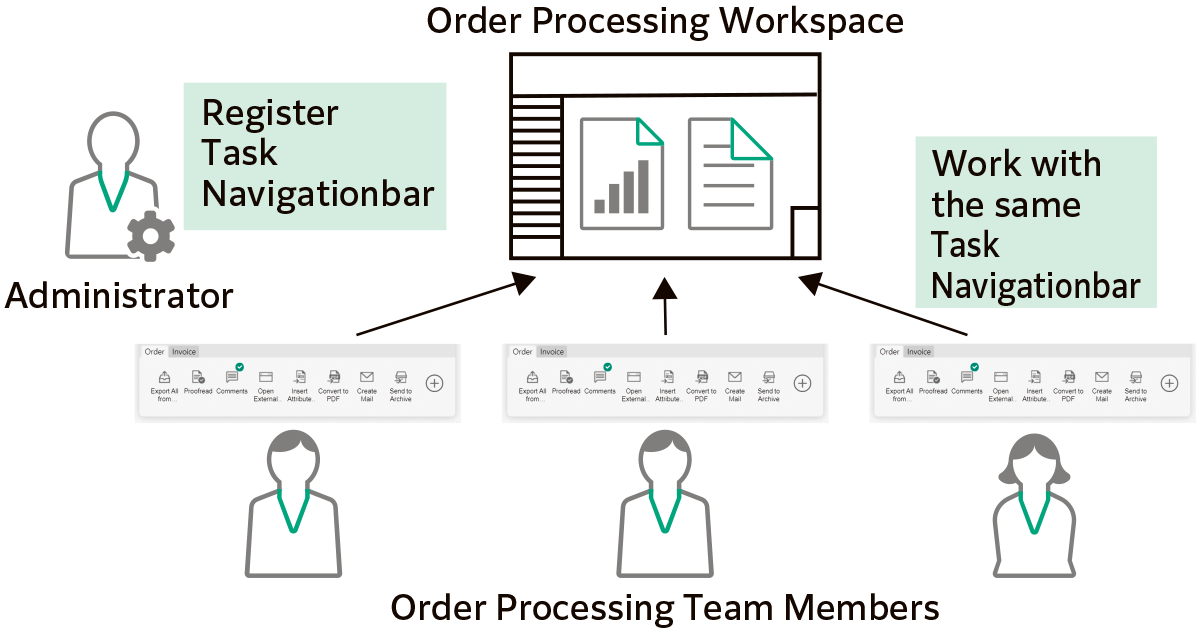
Personalise Button Layout to Suit Your Needs
Offers a range of tools that can perform specific activities for your workflow with a single click.
Arrange tools on the Task Navigationbar in a way that optimise the button layout for your workflow.
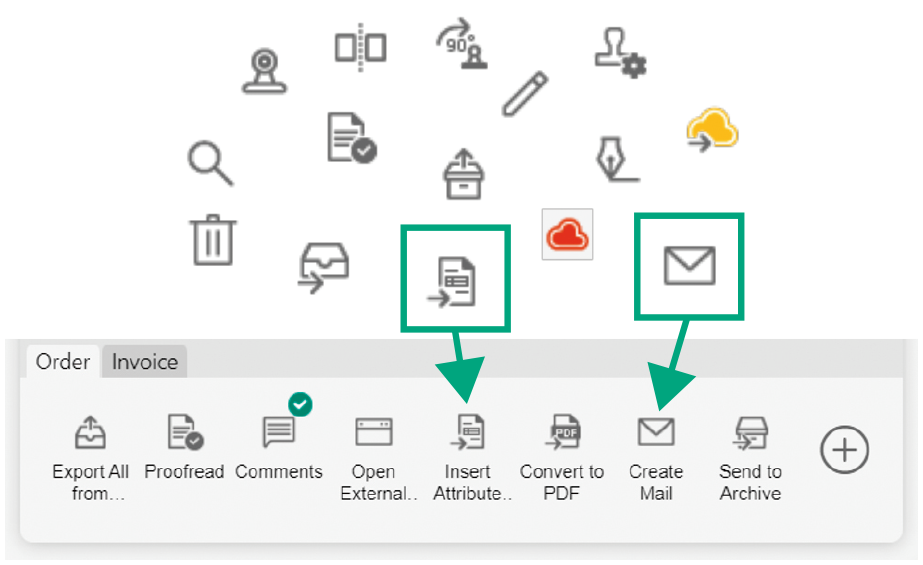
Templates
Supports customisation of the Task Navigationbar to fit with the existing workflow.
Example)
Order Process Sample
Multi-Channel Capture & Delivery Sample
Multi-Channel Capture & File Management Sample
Connect with Your Existing Business System through the External Service Window
Operate via the External Service Window
A simple click of a button on the Task Navigationbar opens the External Service Window, allowing users to access documents and data managed and stored in the business system through a browser.
Seamlessly Link Your Existing System
To eliminate manual data entry processes, perform data operations such as registering files in the system, electronically signing contracts, and posting approval forms on the External Service Window.
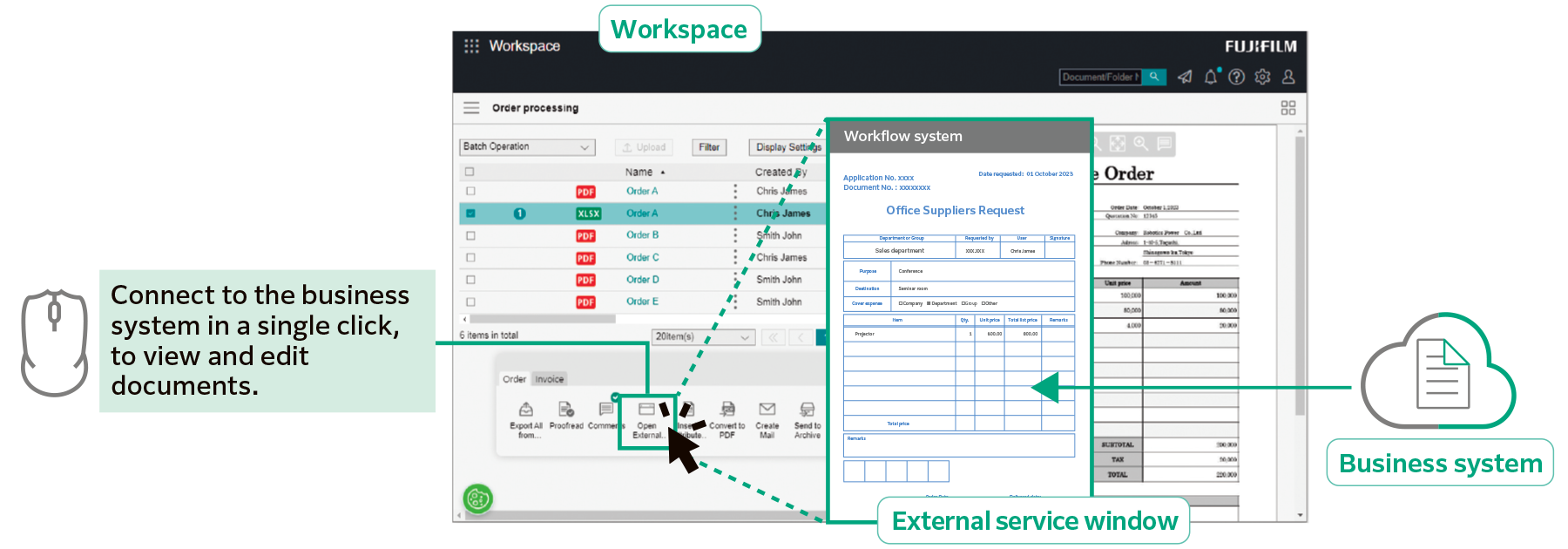
Sync Tools
Offers tools to link with your existing business system, which can be mounted on the Task Navigationbar and operated by a single click.
Sync to Existing Systems using CSV format
Extracting document information such as client name, date, and person's name in CSV format allows documents to be synced across existing business systems.
Packed with Editing Functions
Consolidate Documents in Different Formats
Documents in various formats can be easily combined into a single file using the drag-and-drop function. Consolidating documents is especially useful when documents contain tables and image files from different applications.
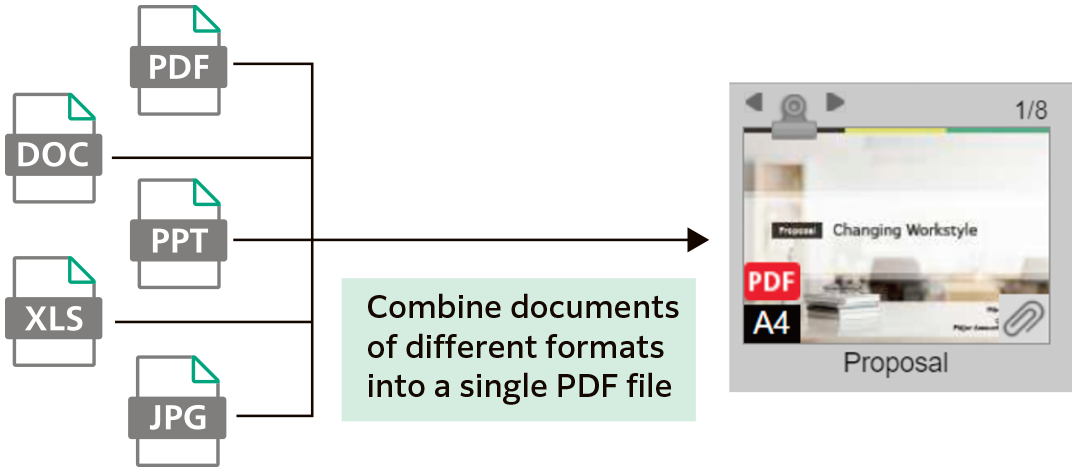
Page Edit Functions
Team members can extract, reorder, delete pages, split documents. Team members can then easily edit files without returning to and working on the original file.
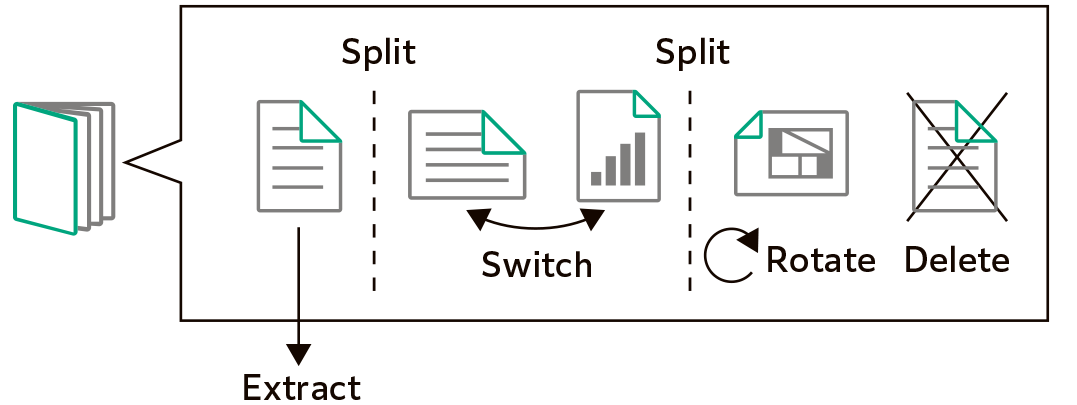
Attach Stamps and Notes
In addition to basic stamps, custom stamps and notes, such as handwritten signatures, can be composed and attached to documents.
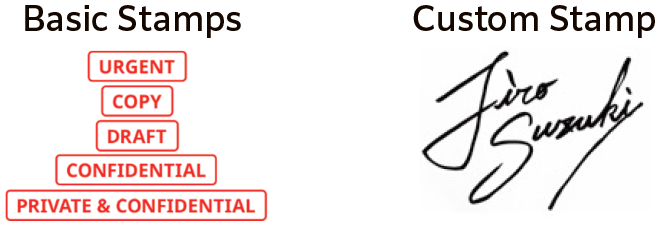
Enhance Data Management with Advanced Import and Attribute Tracking
Convert all documents to data to connect information from document importing, utilisation, management, recording, and distribution.
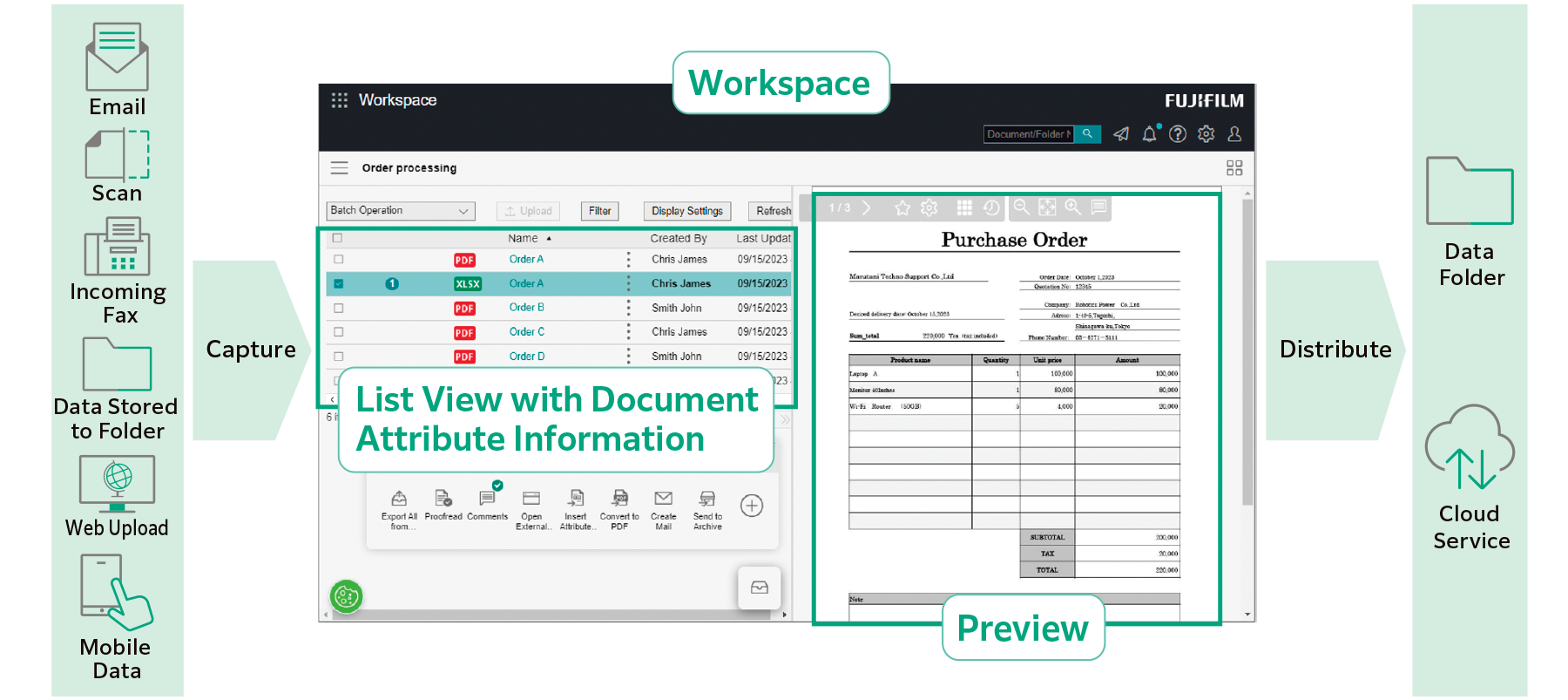
Importing Data from Various Sources
Import data from various sources, such as paper documents, incoming faxes and emails, these are then converted to digital data that can be used in your existing systems.
Data is listed by document attributes such as company name and date, preventing overlooked jobs.
What is an "Attribute" of a Document?
An "attribute" is information associated to the document, such as author and date.
When importing a document with FUJIFILM IWpro, the document attributes are stored in a database which allows for document search functionality.
Documents are Automatically Captured and Distributed
Automate the Process of Capturing Documents Using Rules
With FUJIFILM IWpro, you can choose from a variety of templates with predefined document processing. This allows you to automate tedious tasks, such as importing data from documents in various formats, inputting data, and sorting documents based on your workflow.
Image Adjustment
With file format conversion, skew and orientation adjustment and removal of blank pages, documents are easy to handle in later processing.
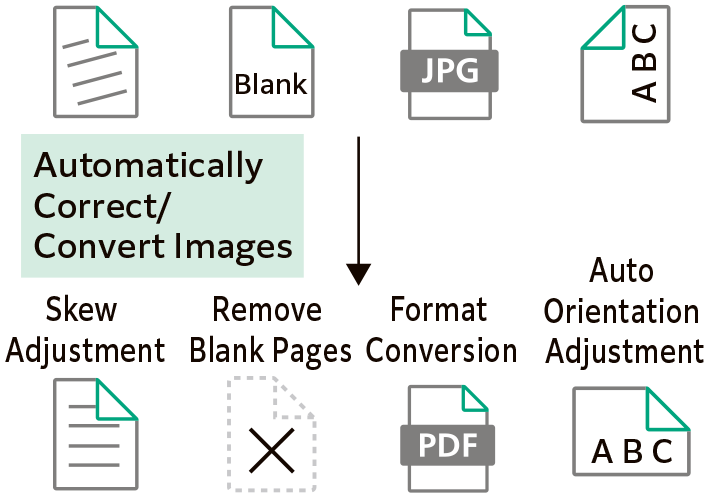
Rule-based Automatic Distribution
Using pre-set rules for documents, such as storing or sending documents to different destinations by customer or job type, means they can be distributed automatically.
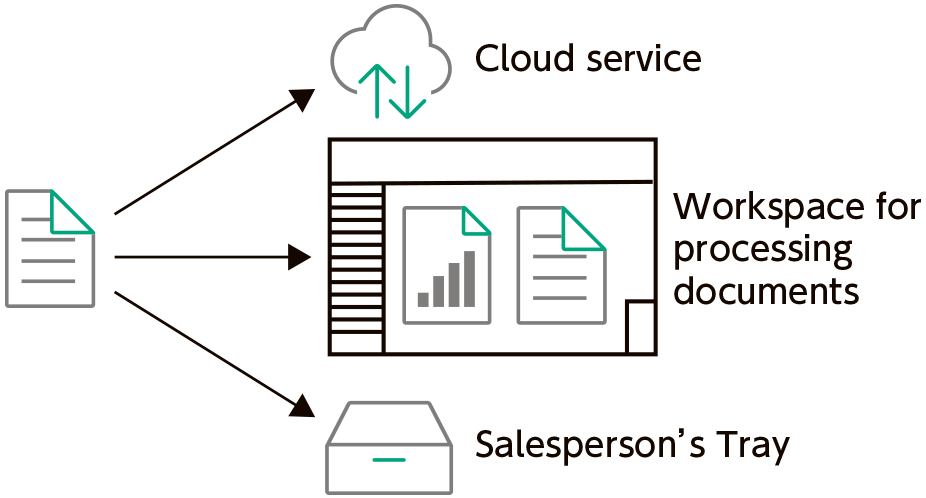
Extract Text Data with OCR Automatically
FUJIFILM IWpro comes with OCR function that extracts text data from the document automatically. Extracted text data is saved and can be used for searching and other purposes.
User Friendly Document Management Platform
Categorisation View Helps to Find Your Document
"Categorisation View", displays a virtual folder structure based on your chosen attribute.
Categorisation View helps find the document you need based on your chosen search criteria.
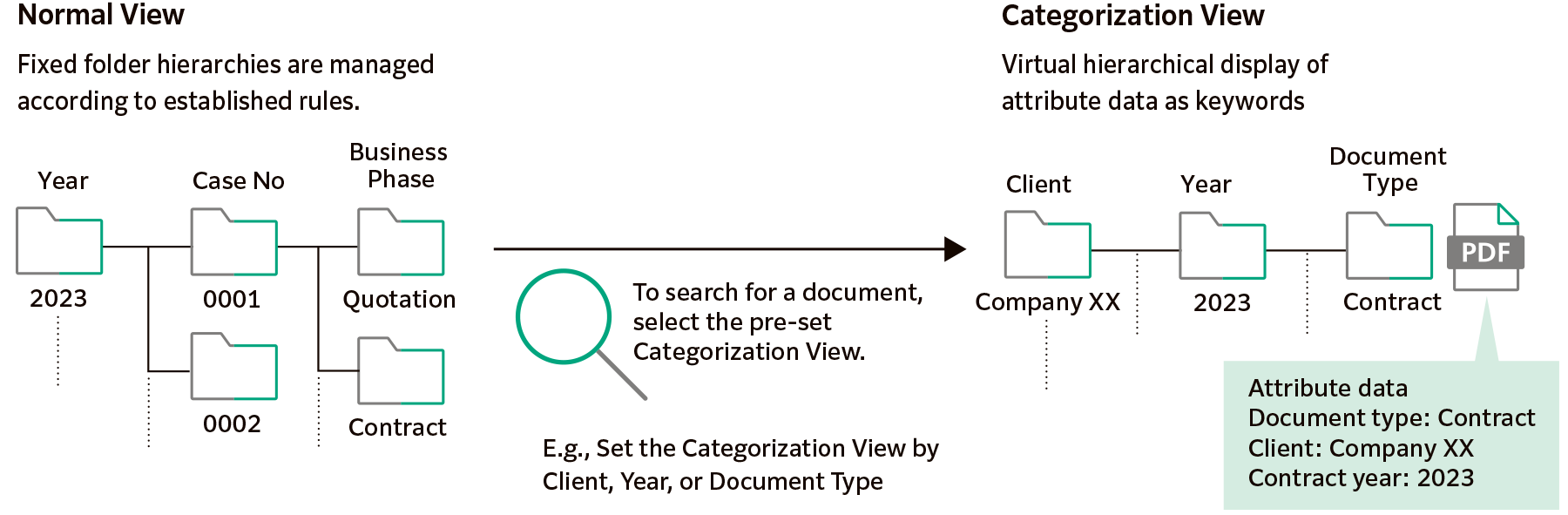
Using Diverse Search Functions
There are a variety of search functions that can be used to locate your documents. In addition to full-text and attribute search, team members can perform an image search which searches the text strings within images.
Protects Critical Documents with Robust Access Control Mechanism
Critical documents are securely protected by setting access rights for each document or folder.
Access is controlled by setting detailed permissions for viewing, revising/updating, modifying, and displaying version history.
Clear Insights of Business Process and Progress
Visualise Work Process and Progress
Business Workflow can be visualised by defining each workflow step's required actions and information. Helping to centralise work progress confirmation and output management.
Automatic Notification of Required Activity
Send notifications to team members automatically to notify job status, such as request for processing the job or an approaching deadline.
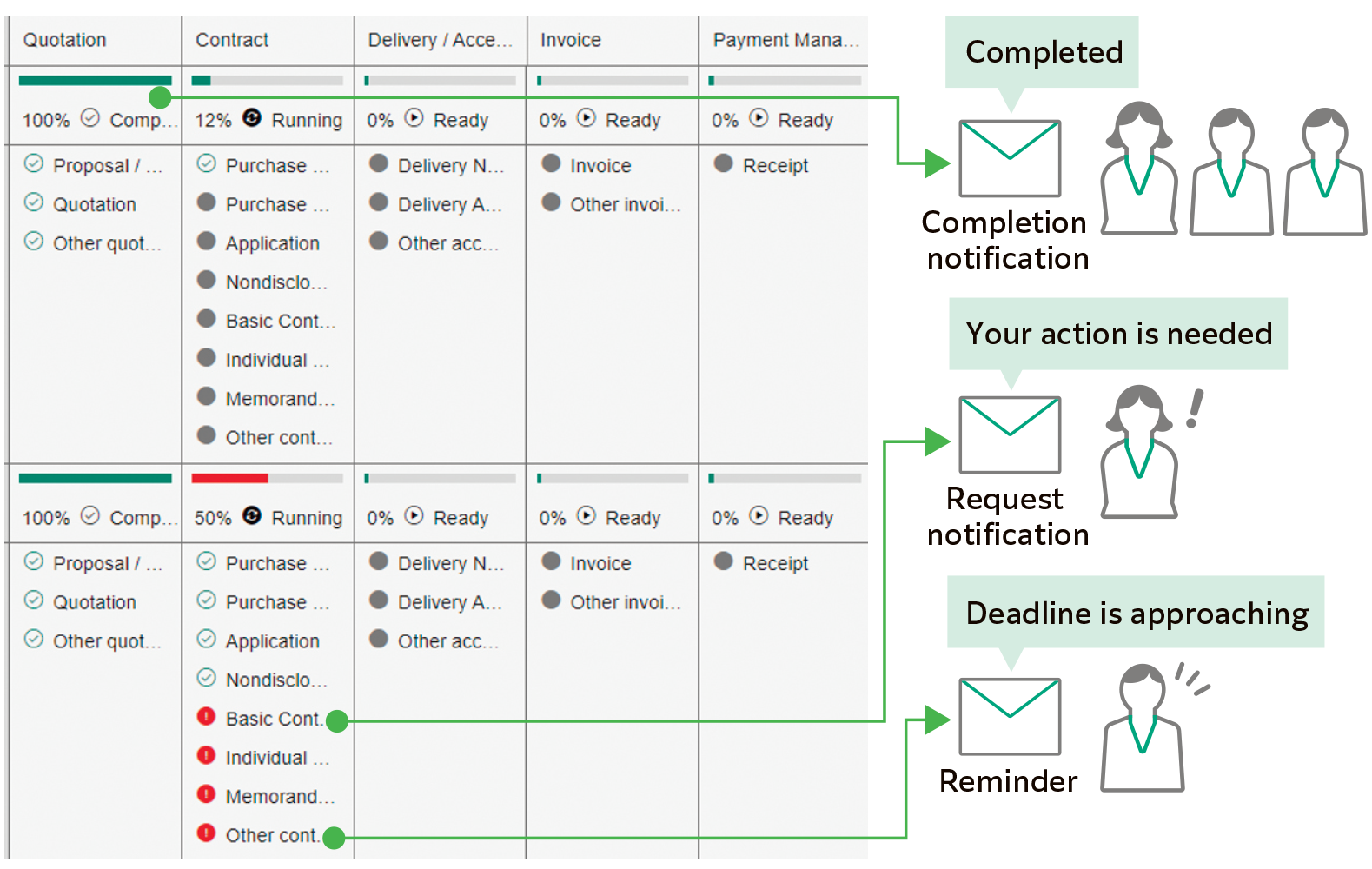
Connect every workplaces with a system that is accessible from anywhere, regardless of physical location.
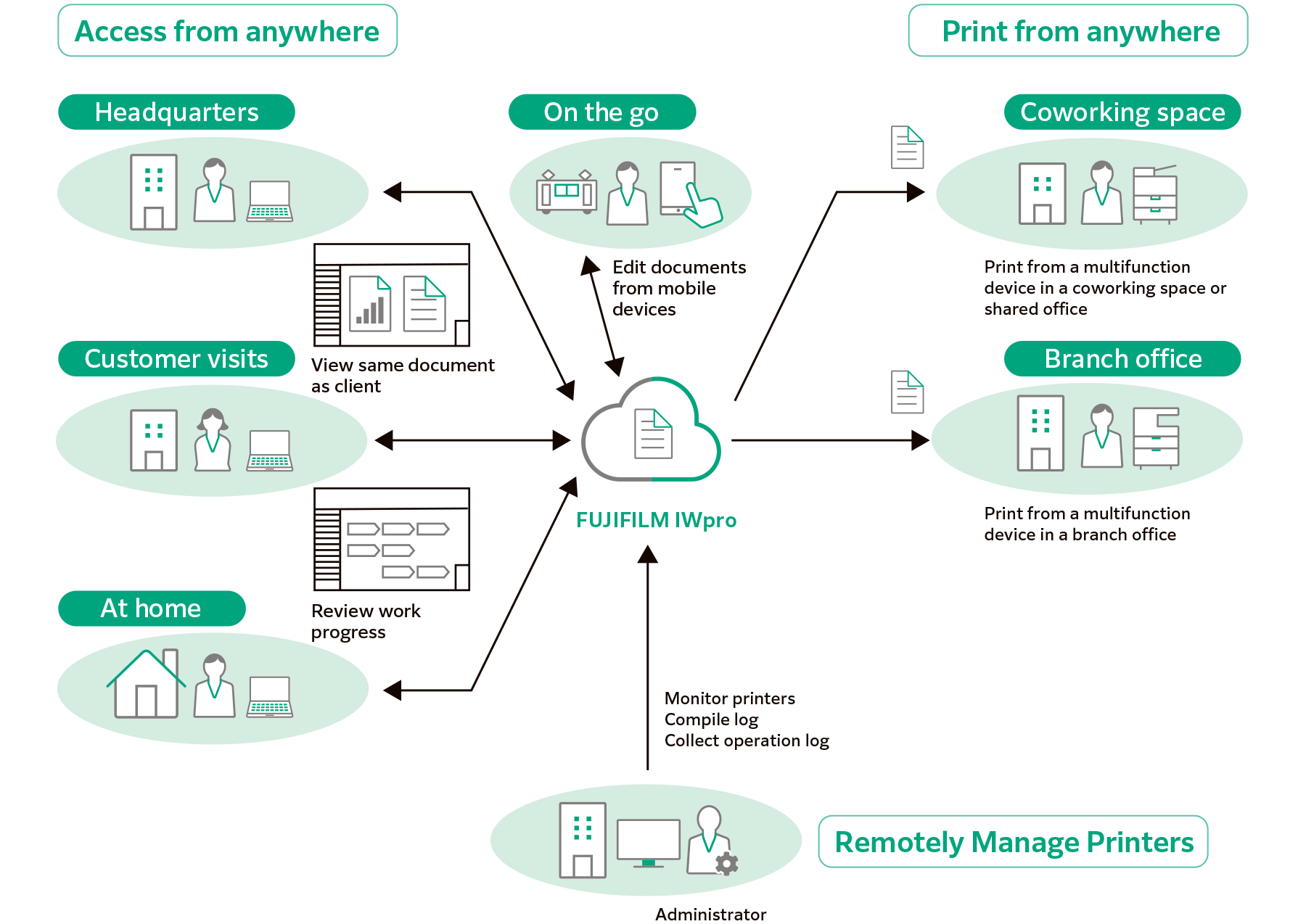
Utilised a Web Browser Interface to Establish a Secure Environment Accessible from Various Locations and Terminals
Accessible from Various Terminals
Support access from Windows OS, Mac OS and mobile devices (iOS and AndroidTM OS).

Accessible from Various Places
FUJIFILM IWpro is accessible via a web browser from any location that has internet service, such as from branch office or on the go.
Print Anywhere
High-quality and secure print environment is available regardless of your location, either in or out of your office.
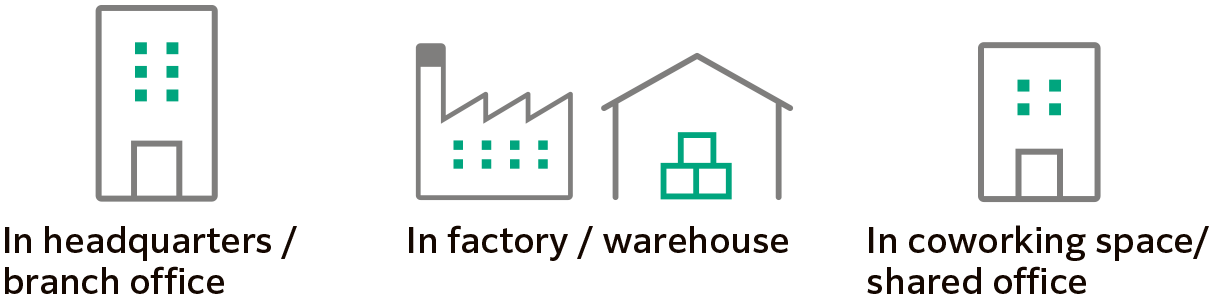
Secure Print Environment at Anywhere
On-demand Printing While On-the-Move
Users can select and print the document that store in the cloud with the multifunction device outside of office.
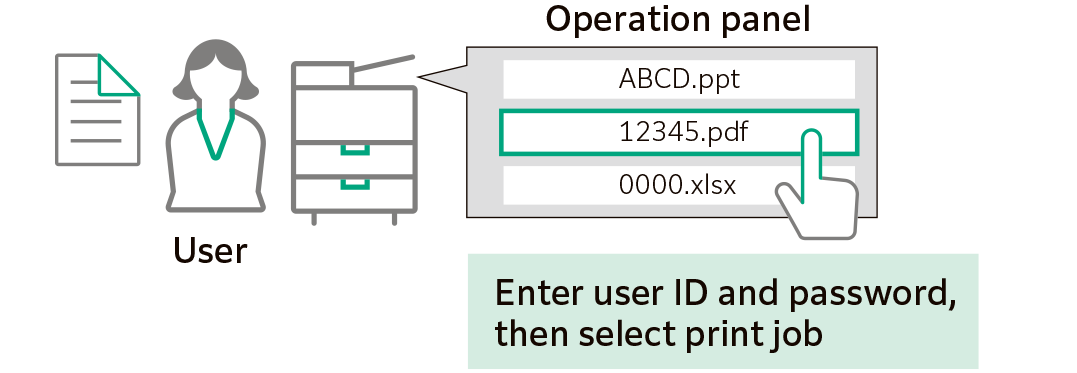
Print with Shared Users*
Using "Shared User" function, temporary user such as visitor can print document without user registration. Just upload the print data from the Web link provided by the administrator.
- * Option
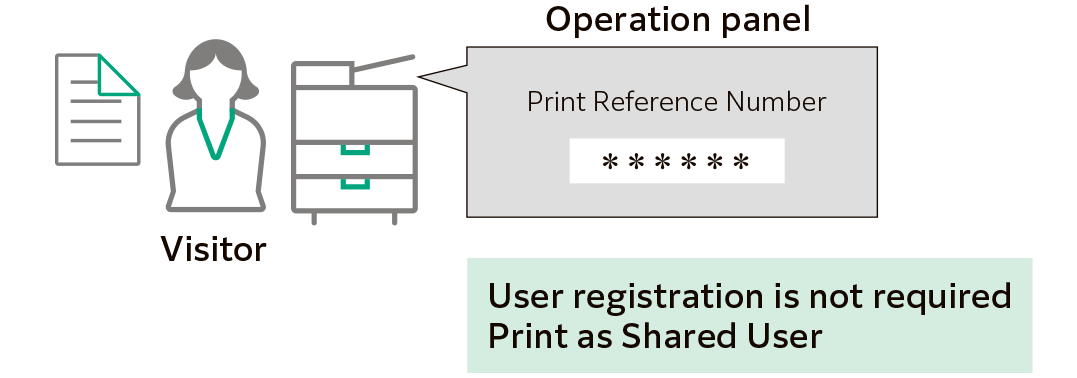
Offsite Print
The approval printing configuration ensures that printing can only commence after receiving approval from a supervisor, effectively safeguarding against information leaks that may arise from off-site printing activities.

Centralised Printer Management Helps to Manage Usage Status Remotely
Automatic Compilation and Display of Usage Analytics
With FUJIFILM IWpro, administrator can easily compile and manage usage status of printers from a Web browser. This reduces the administrator's burden and also helps to reduce total cost of ownership.
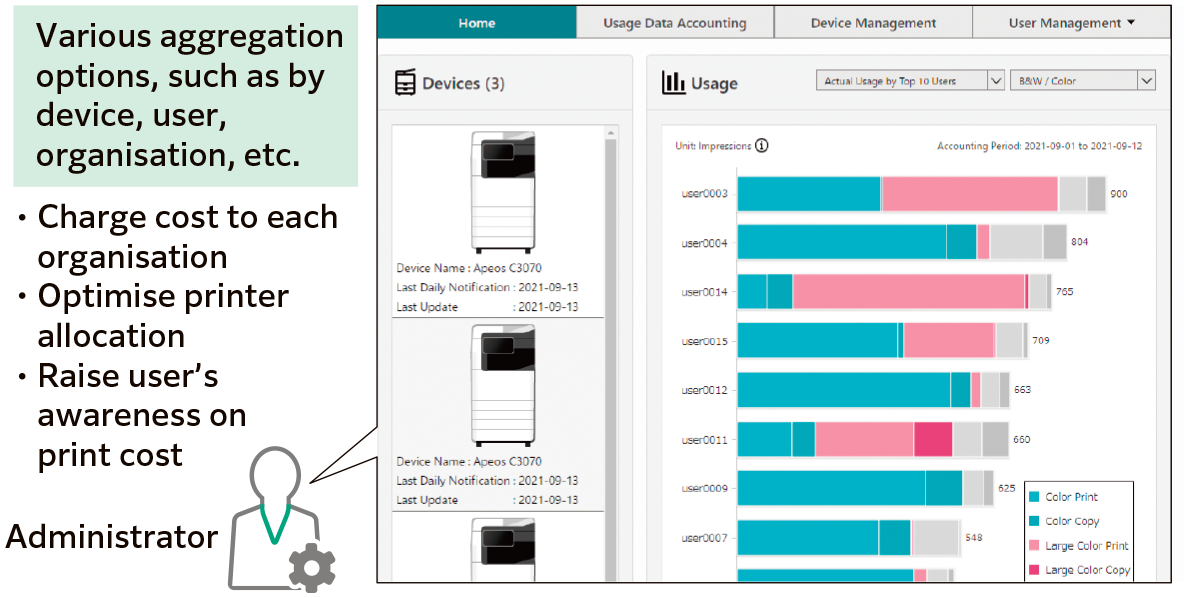
When Printing, Display Usage Status
When a user prints a document on a multifunction device, the usage status is displayed on the device's panel. This allows the user to keep track of the number of pages they are printing, among other information.
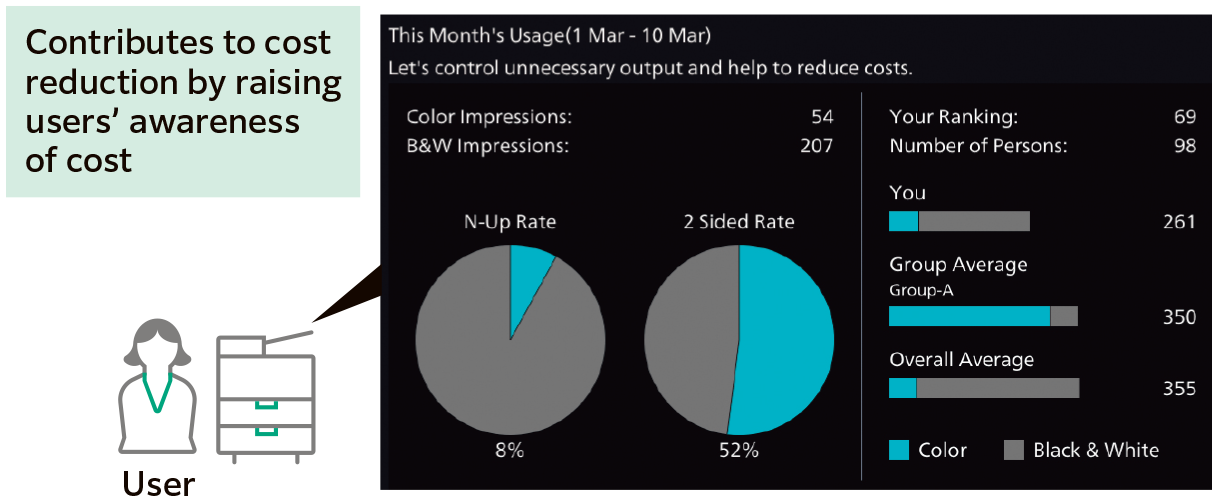
Simplify User Registration for Multiple Devices
Supported printer models come with the capability of automatic user registration, making the process more straightforward. Moreover, you can opt for synchronisation with Microsoft Entra ID* and LDAP servers, streamlining the user registration process.
- * Former name: Microsoft Azure Active Directory (Azure AD)
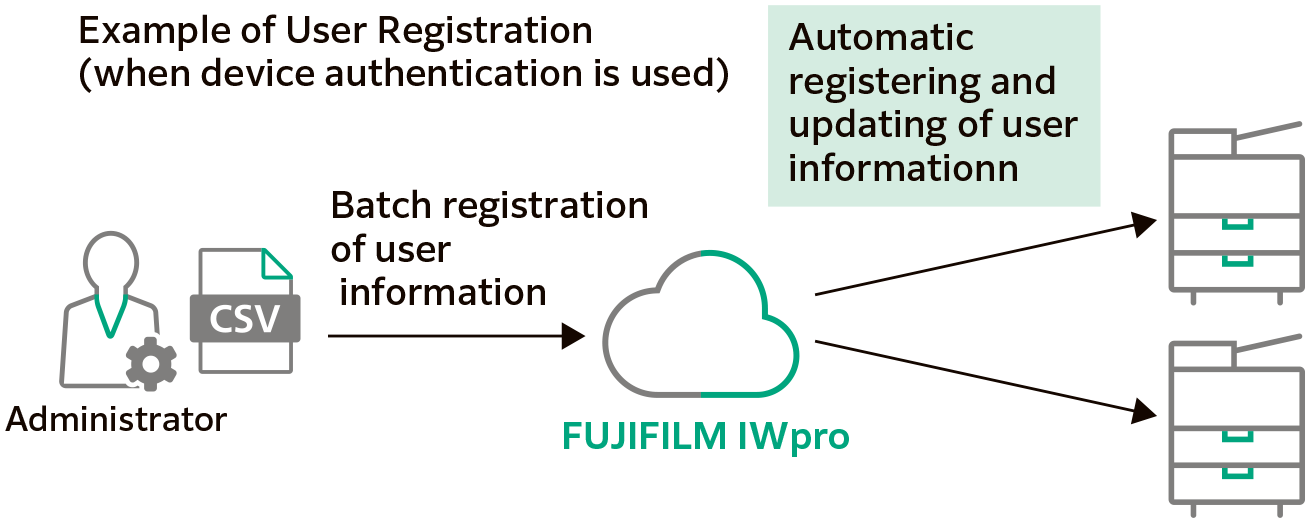
Claim Free Trial
Experience the full potential of FUJIFILM IWpro firsthand by claiming your free trial today. This no-obligation trial allows you to explore the comprehensive features of our all-in-one platform, including workflow optimisation, secure document management and collaboration software. Discover how IWpro can streamline your business processes and boost productivity in a secure environment. Don't miss the opportunity to see how our solution can meet your specific business needs. Claim your free trial now and start transforming your digital workspace.
Specifications
You may download the PDF here
Operating EnvironmentYou may download the PDF here
Supported ModelsBrochure
FUJIFILM IWpro Brochure
- File Size:
- 1.55 MB
- Document Type:
- Portable Document Format
You may download the PDF here
FUJIFILM IWpro BrochureHow To Buy
FUJIFILM IWpro
Experience Our Digital Workspace Software Today!
We make it easy for you to purchase products, supplies and services from us. Our extensive network of representatives can help you choose the right solutions for your business needs.