FUJIFILM IWpro is an all-in-one secure platform solution for business digitisation, provide workspace for collaboration, workflow optimisation, efficient document management of metadata and documents, and versatile cloud-based printing capabilities.
Streamlines information and tasks, reducing individual dependence.
Empowers teams to work together more efficiently and effectively.
Without special IT skills, and without big changes on current systems and external communication method.
Easy operations by minimising manual work between systems.
Best solution for work process with various documents and data.

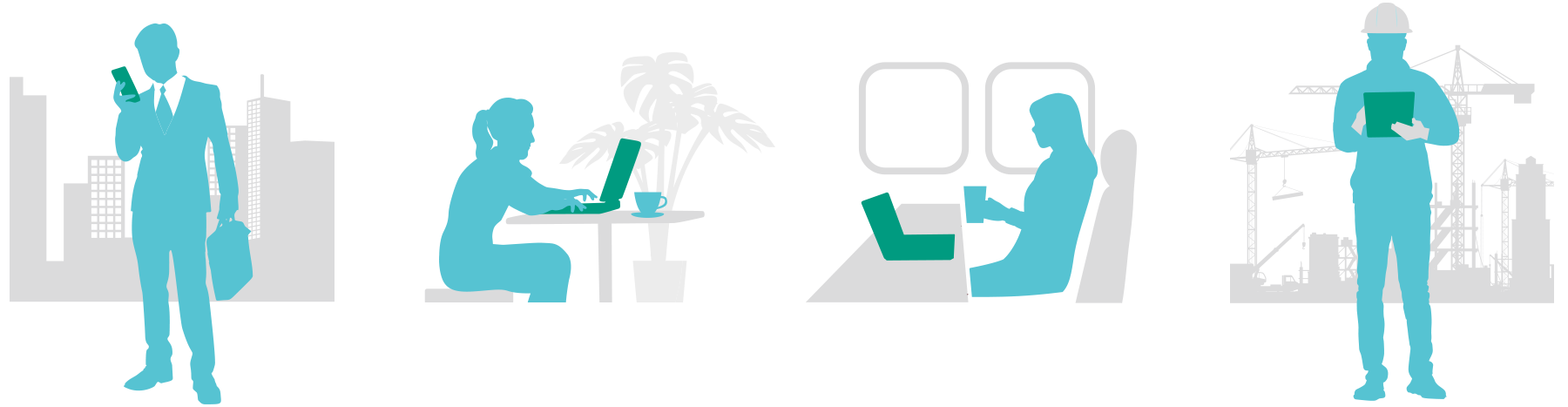
Documents are automatically imported, converted to digital data and managed on the cloud. Job status and progress can be shared among team members. Linkage with the currently-used business system is available.
“Workspace” is a collaborative area for everyone to share documents and information. You can easily manage, edit, store, and print documents with easy operations.




















